Best WordPress Plugins to Use After Successful HubSpot Migration
Discover essential WordPress plugins to enhance your site’s functionality after a successful HubSpot migration
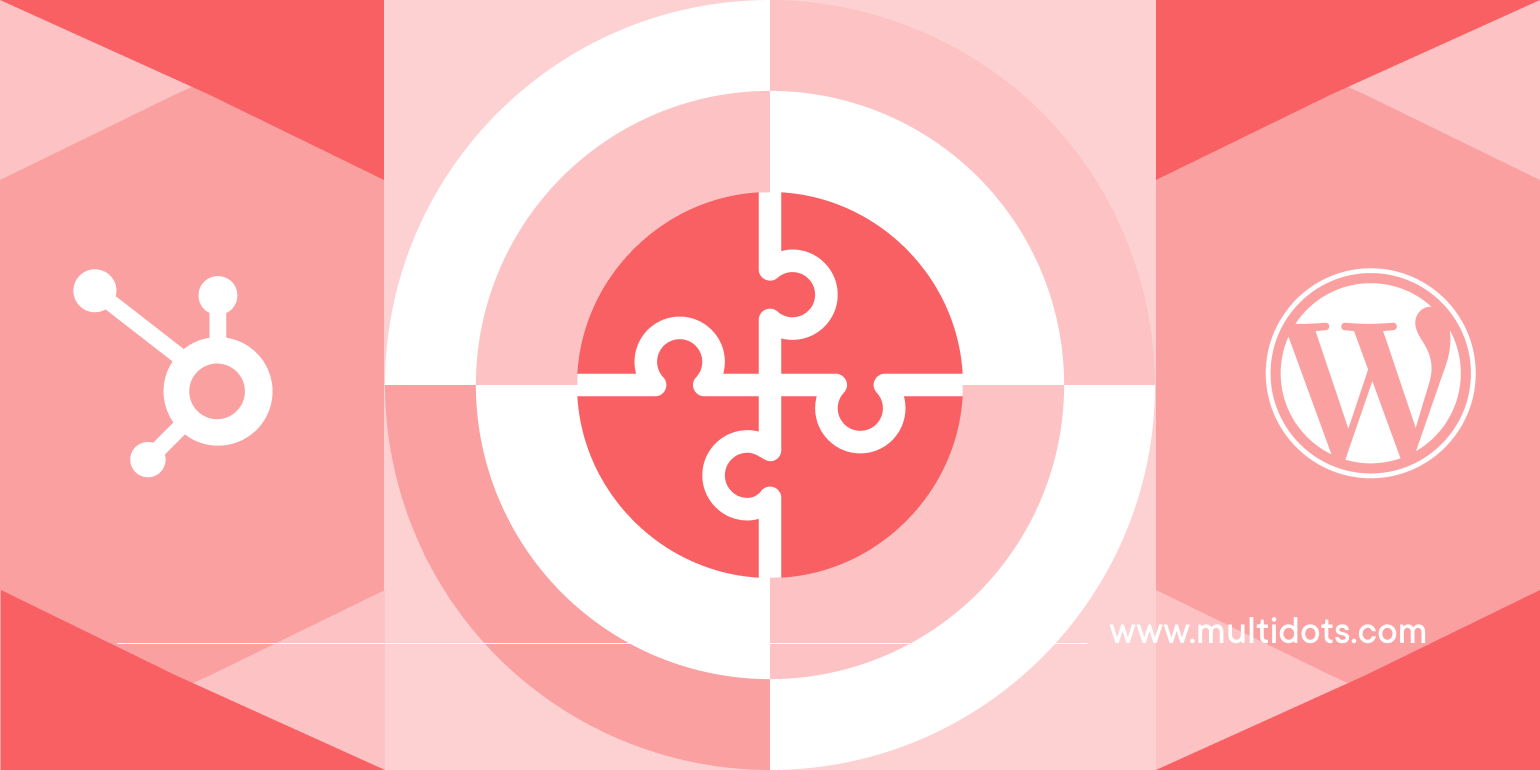
Table of Contents
Introduction: Welcome to the Winner's Circle
Congratulations on switching from HubSpot to WordPress! You've made the right choice, and a world of flexibility, ownership, and customization that comes with WordPress awaits you.
HubSpot offered features like content management, SEO tools, lead capture forms, and analytics – all under one roof. WordPress, on the other hand, excels in customization, but achieving similar functionalities often requires installing and configuring plugins.
Think of plugins as functional building blocks for your WordPress website.
While the migration process had challenges, plugins can bridge the gap and empower you to replicate (and even improve upon) the features you enjoyed in HubSpot.
This guide will explore some essential plugins for HubSpot migrants, categorized by their core functionalities, to help you get the most out of your WordPress website.
Pre-Migration Preparation: Setting the Stage for Success
Before you dive into the migration process from HubSpot to WordPress, it’s crucial to lay a solid foundation for a seamless transition. Start by creating a detailed content inventory—list all your web pages, blog posts, landing pages, and media files from your HubSpot site. This helps you track what needs to be moved and ensures nothing gets left behind.
Next, define your migration goals. Are you aiming to improve website performance, boost website traffic, or simply gain more control over your site’s content and design? Clear objectives will guide your decisions throughout the migration.
Choosing the right hosting provider is another essential step. Your hosting provider should offer reliable uptime, fast loading speeds, and enough resources to handle your expected website visitors. Consider your budget, the level of support you need, and whether you want managed WordPress hosting for extra convenience. Popular hosting providers like Bluehost, SiteGround, and WP Engine each offer a range of plans tailored to different needs, from small blogs to high-traffic business sites.
By preparing thoroughly—organizing your content, setting clear goals, and selecting a dependable hosting provider—you’ll set your WordPress website up for a successful migration and long-term growth.
Essential WordPress Plugins for HubSpot Migrants
Here’s a breakdown of popular plugins across various functionalities to enhance your WordPress website:
Many essential tools are available as a free WordPress plugin, allowing users to start with the basic version and upgrade for more advanced features as needed.
SEO Plugins
Optimize your site’s visibility and rankings with dedicated WordPress SEO plugins. These tools help with content optimization, setting up redirects, and implementing schema markup to maintain or improve your search engine rankings.
Web Design & Functionality
Enhance your site’s appearance and usability with plugins that offer advanced design options. Some plugins support custom post types, enabling more flexible and powerful content management beyond standard posts and pages.
| Category | Example Plugins | |
|---|---|---|
| SEO Plugins | Yoast SEO, Rank Math | On-page SEO, sitemaps, schema, drag and drop installs for easy setup |
| Design & Functionality | Elementor, Beaver Builder | Page builders, templates, custom post types, drag and drop installs |
| Security | Wordfence, Sucuri | Firewall, malware scanning, login protection |
| Backups & Migration | UpdraftPlus, All-in-One WP Migration | Scheduled backups, drag and drop installs, easy restores |
| E-commerce | WooCommerce | Product management, payments, shipping |
| Multilingual | WPML, Polylang | Translation management, custom post types support |
For detailed plugin documentation and best practices, users can consult the WordPress Codex.
1. Plugins for Web Design & Functionality
- Gutenberg (Built-in): This user-friendly block-based default WordPress editor lets you easily structure your blog and web page content by dragging and dropping text, images, videos, galleries, and other blocks.
- Duplicate Page and Post (Free): This handy plugin simplifies content management by allowing you to duplicate existing blog posts and pages within WordPress easily.
- Astra Templates (Free & Paid): Pre-built website templates with lightweight and customizable templates focusing on performance and speed.
- Gutenberg Addons: There are several plugins that you can install to enhance the WordPress built-in editor. They are mostly known as Gutenberg Addons or Gutenberg Extensions. Some of these plugins also allow you to create and manage custom post types, giving you more flexibility in organizing your content beyond standard posts and pages.
2. Plugins for SEO
To optimize your site's visibility, consider using WordPress SEO plugins.
- Rank Math (Free): A powerful SEO plugin with keyword tracking, schema markup, and content optimization tools.
- All-in-One SEO (Free): A user-friendly option for managing basic SEO needs like title tags, meta descriptions, and XML sitemaps. It also allows you to configure meta titles to improve your search rankings.
- Yoast SEO (Free & Paid): Offers real-time SEO analysis, on-page optimization suggestions, technical SEO features, and helps you set up meta titles correctly for better search engine optimization.
Note: You only need to use one WordPress plugin for one feature.
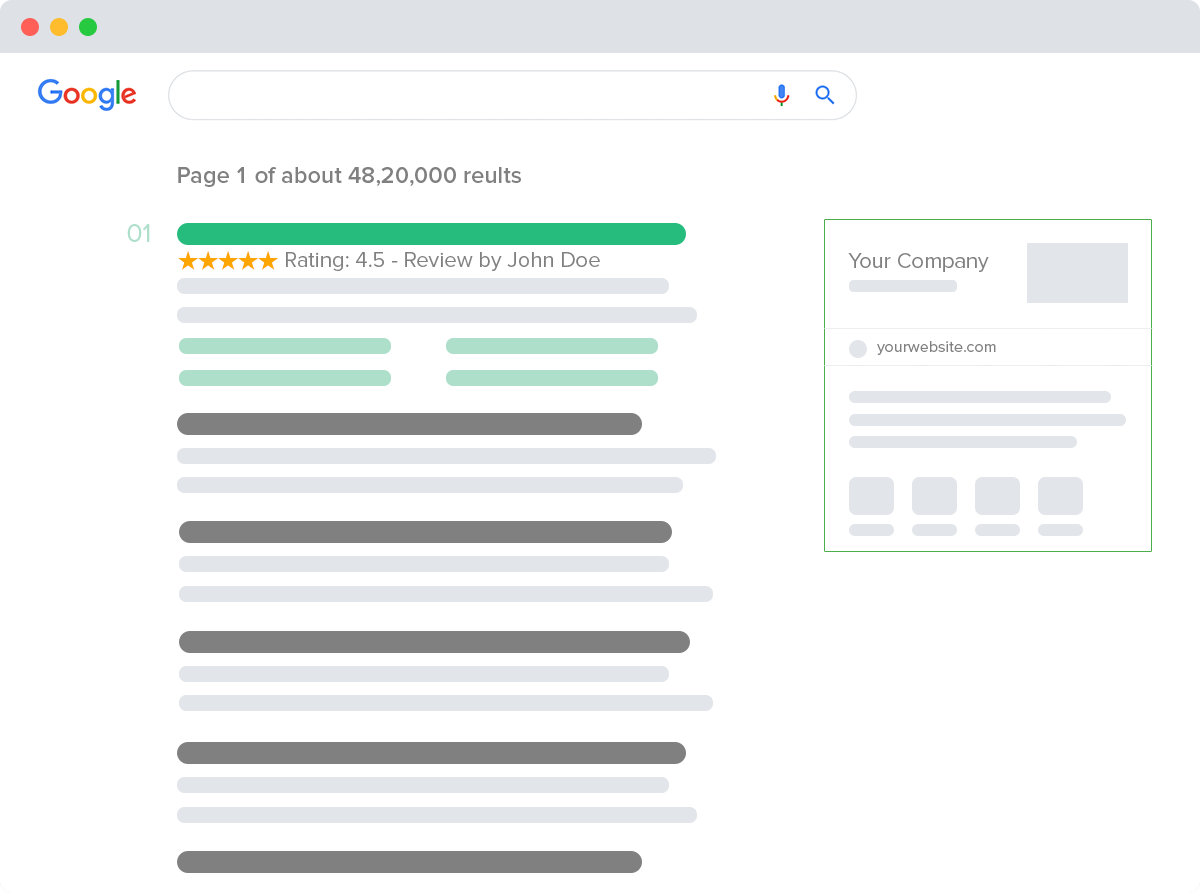
Using these SEO plugins can also help preserve your site's SEO juice during and after migration.
3. Plugins for Contact Forms
- FluentForms (Free & Paid): A feature-rich plugin with conditional logic, multi-page forms, file uploads, and conversational forms.
- WPForms (Free & Paid): Offers a user-friendly drag-and-drop interface to build beautiful and functional contact forms.
- Contact Form 7 (Free): The most popular free plugin for creating simple and customizable contact forms.
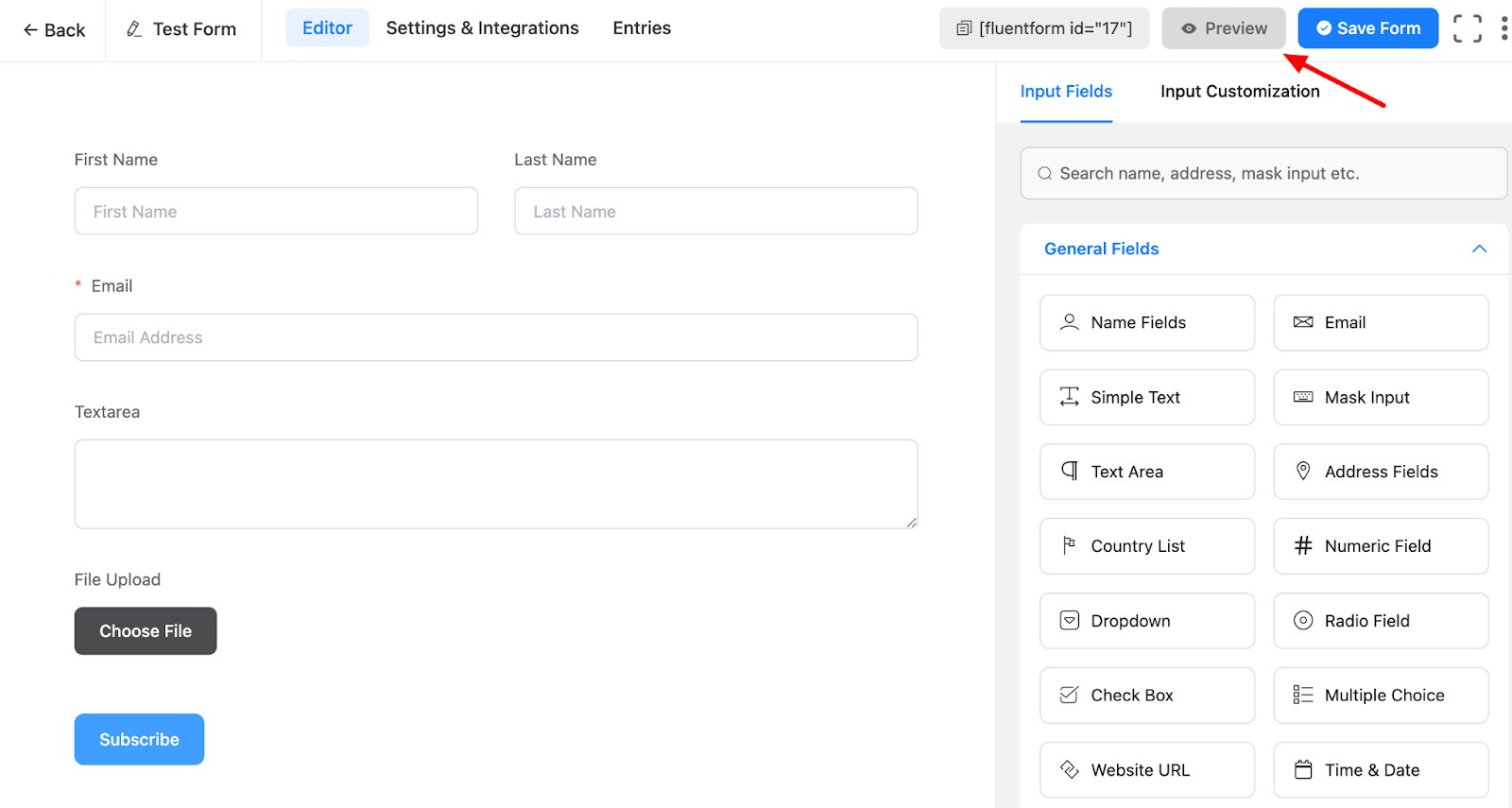
4. Plugins to Improve Performance
- LiteSpeed Cache (Free): Offers a powerful caching solution specifically designed for LiteSpeed-based hosting providers.
- WP Rocket (Paid): Simplifies performance optimization with caching, image optimization, and code minification features. WP Rocket generates static HTML files of your WordPress pages, which helps improve site speed by delivering faster load times to visitors.
- WP Super Cache (Free): A free plugin with basic caching functionality for faster website performance.
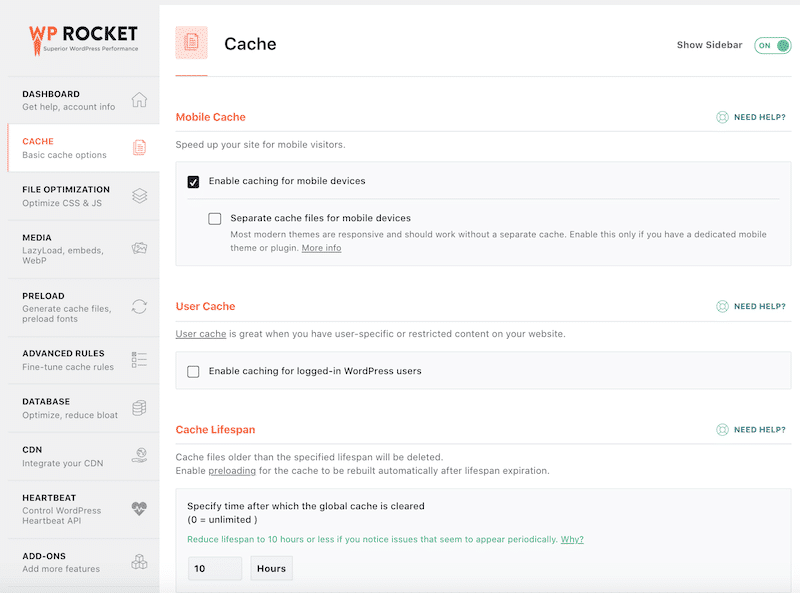
5. Plugins for Website Backup
- WPvivid (Free & Paid): This plugin creates complete website backups (files and databases) for easy migration or transfer to another hosting.
- UpdraftPlus (Free & Paid): Creates regular backups of your website files, including all site files and database, allowing easy restoration in case of issues.
- Duplicator (Free & Paid): This powerful plugin allows you to easily create complete backups of your entire website, including all site files, themes, plugins, content, and database.
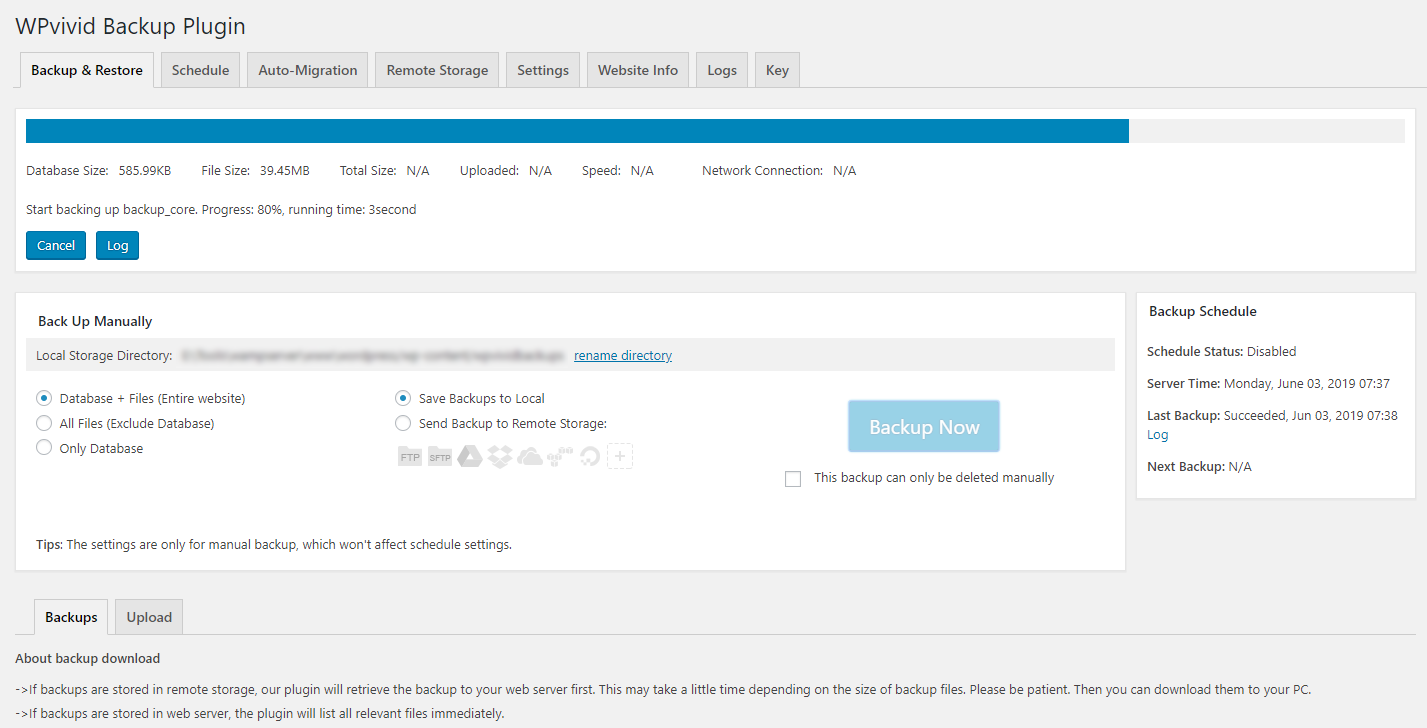
6. Plugins for Analytics & Reporting
- Microsoft Clarity (Free): Provides session recordings, heatmaps, and user behavior analytics to understand how visitors interact with your website.
- Site Kit by Google: (Free): Connect your Google Analytics account and integrate with other Google services like Search Console to track your website's traffic and user engagement.
- Parse.ly (Paid): Provides in-depth website analytics, audience insights, and content intelligence specifically designed for publishers and marketers.

7. Plugins for Security
- All-in-One Security (Free & Paid): A user-friendly interface for common security tasks like login hardening, user activity logging, and malware scanning. The basic version covers essential security features, with options to upgrade for more advanced protection.
- Wordfence Security (Free & Paid): A comprehensive security solution with malware scanning, firewall protection, and login security features. The basic version includes core protections, while premium plans offer enhanced security options.
- Solid Security (Free & Paid): Provides features like two-factor authentication, user activity logging, and protection against brute force attacks.
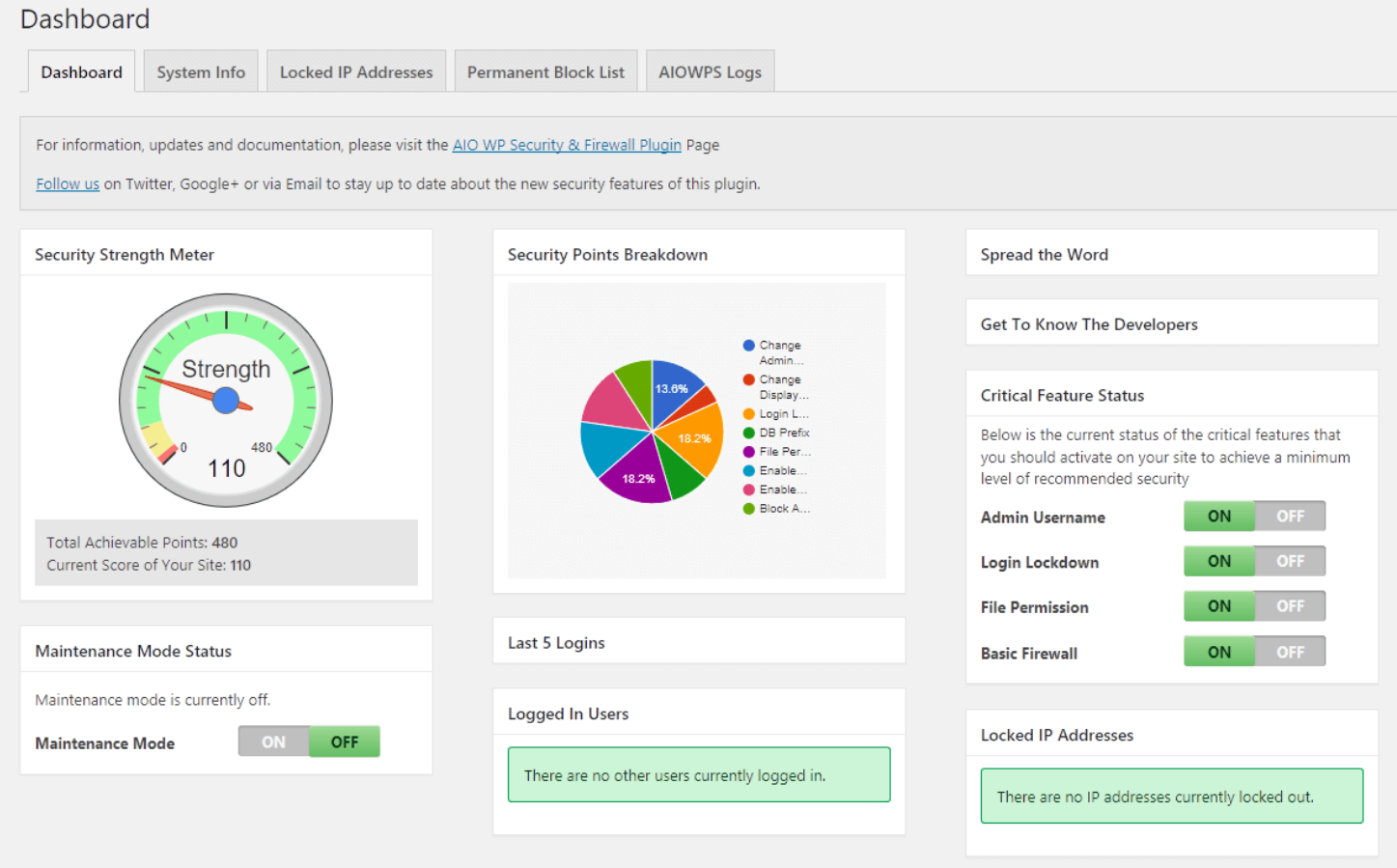
8. Plugins for CRM
- FluentCRM (Free & Paid): A comprehensive CRM plugin for managing leads, contacts, and customer interactions. Offers features like email marketing, automation, and reporting.
- JetPack CRM (Free): All-in-one CRM for WordPress: Manage leads, contacts, quotes, invoices, and email marketing. Integrates with popular email marketing services for campaign sending.
- HubSpot (Free): This plugin integrates your WordPress website with HubSpot CRM, allowing you to connect your HubSpot account to your WordPress site for seamless CRM integration. Manage leads, contacts, and email marketing directly within your WordPress dashboard. (Ideal if you want to keep using HubSpot CRM)
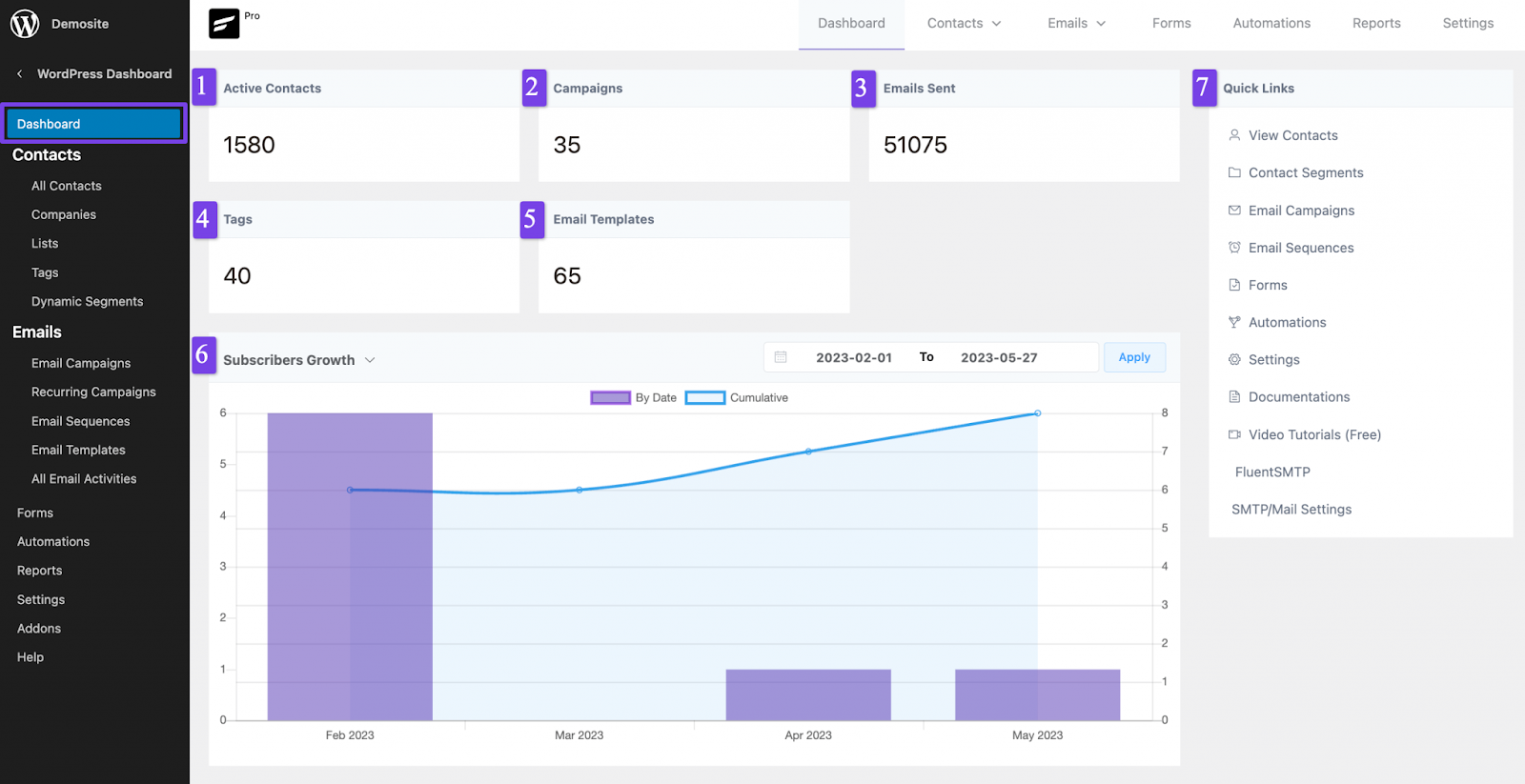
9. Plugins for E-commerce Stores
- WooCommerce (Free): The most popular e-commerce plugin for WordPress, transforming your website into a fully functional online store.
- Easy Digital Downloads (Free & Paid): Ideal for selling digital products like ebooks, music, or software downloads.
- MemberPress (Paid): Creates a membership website with paid memberships, subscription options, and content restriction features.
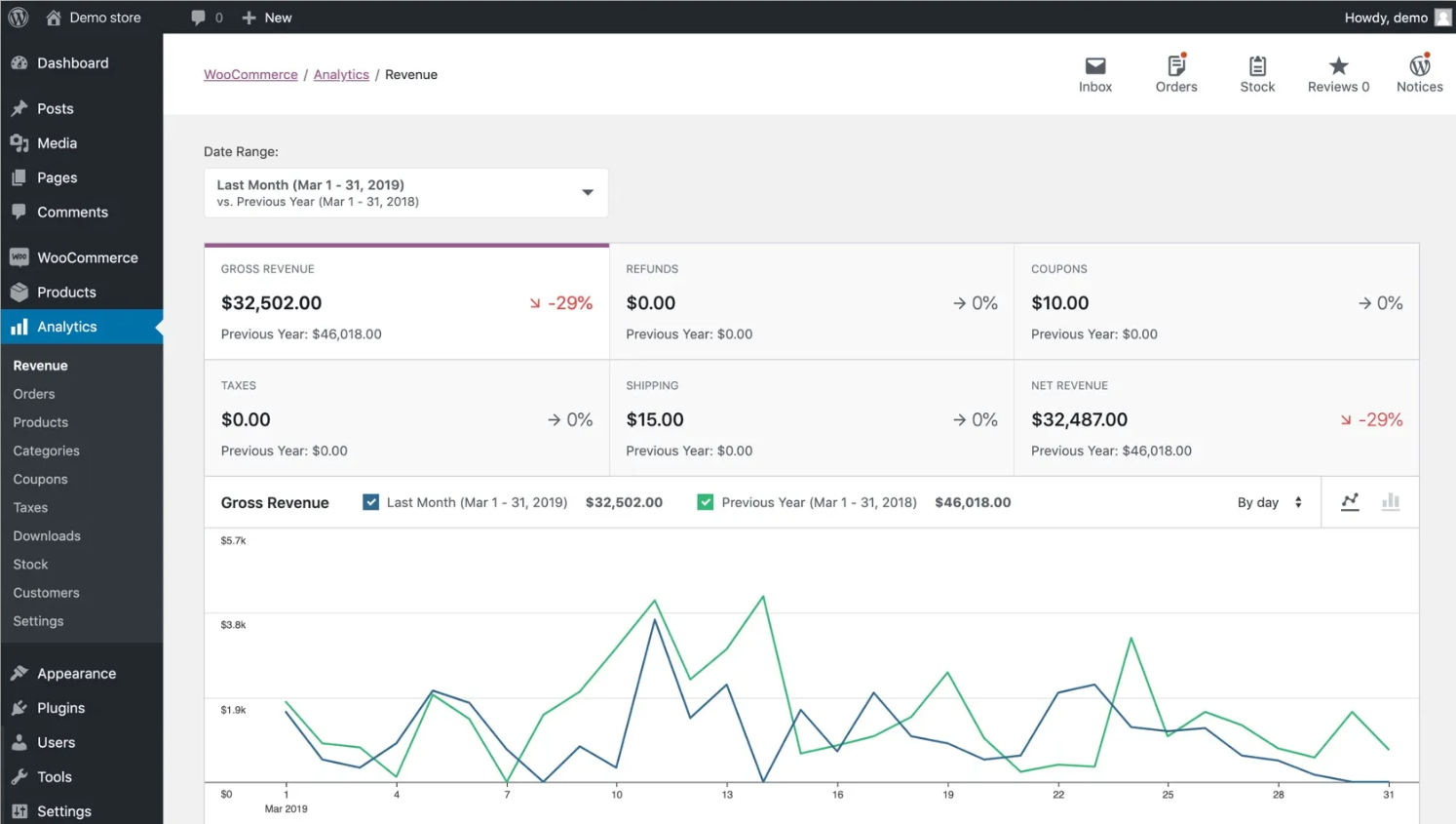
10. Plugins for Email Marketing
- Mailchimp for WordPress (Free): This plugin Integrates Mailchimp's email marketing service with WordPress to manage email lists, create newsletters, and send email campaigns.
- MailPoet (Free): Design beautiful email newsletters and automate email marketing within WordPress.
- MailerLite (Free & Paid): A user-friendly email marketing solution with signup forms, email automation, and landing page creation features.
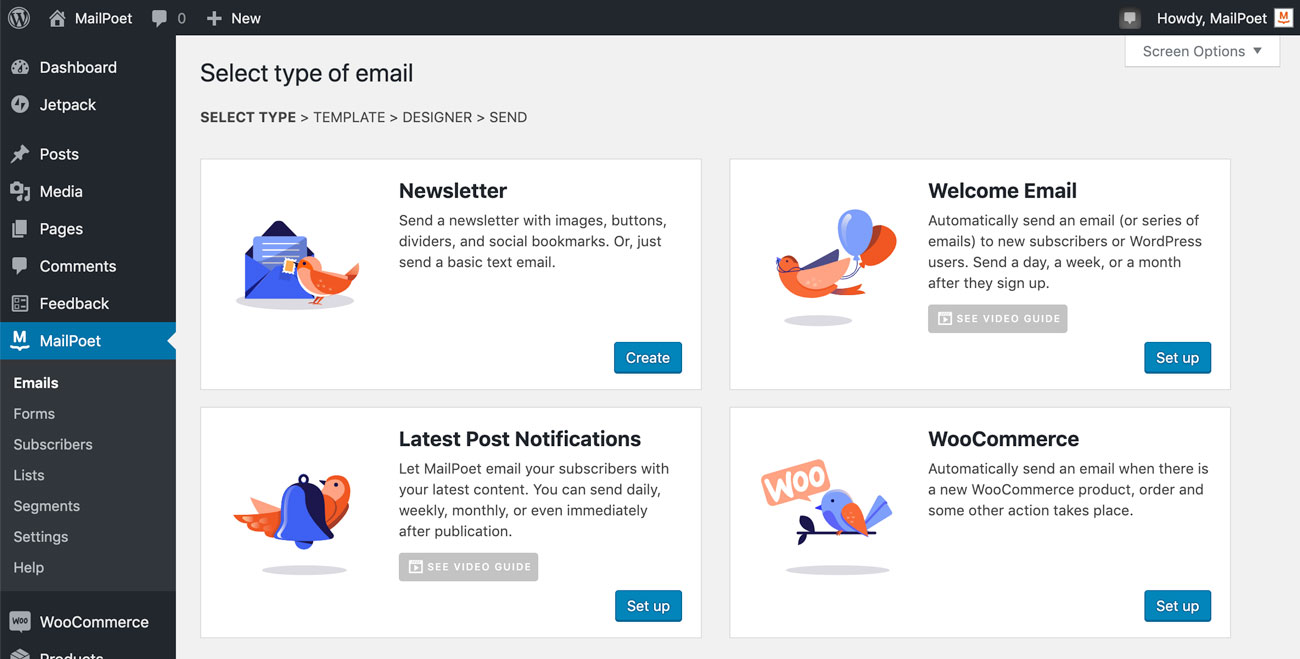
11. Plugins for SMTP
- Fluent SMTP (Free): A user-friendly free plugin simplifying setting up an SMTP server with your preferred email provider.
- WP Mail SMTP (Free & Paid): A popular free plugin for setting up an SMTP server.
- Post SMTP (Free & Paid): Another option for configuring an SMTP server for sending emails from your WordPress website, such as forgot password, etc.
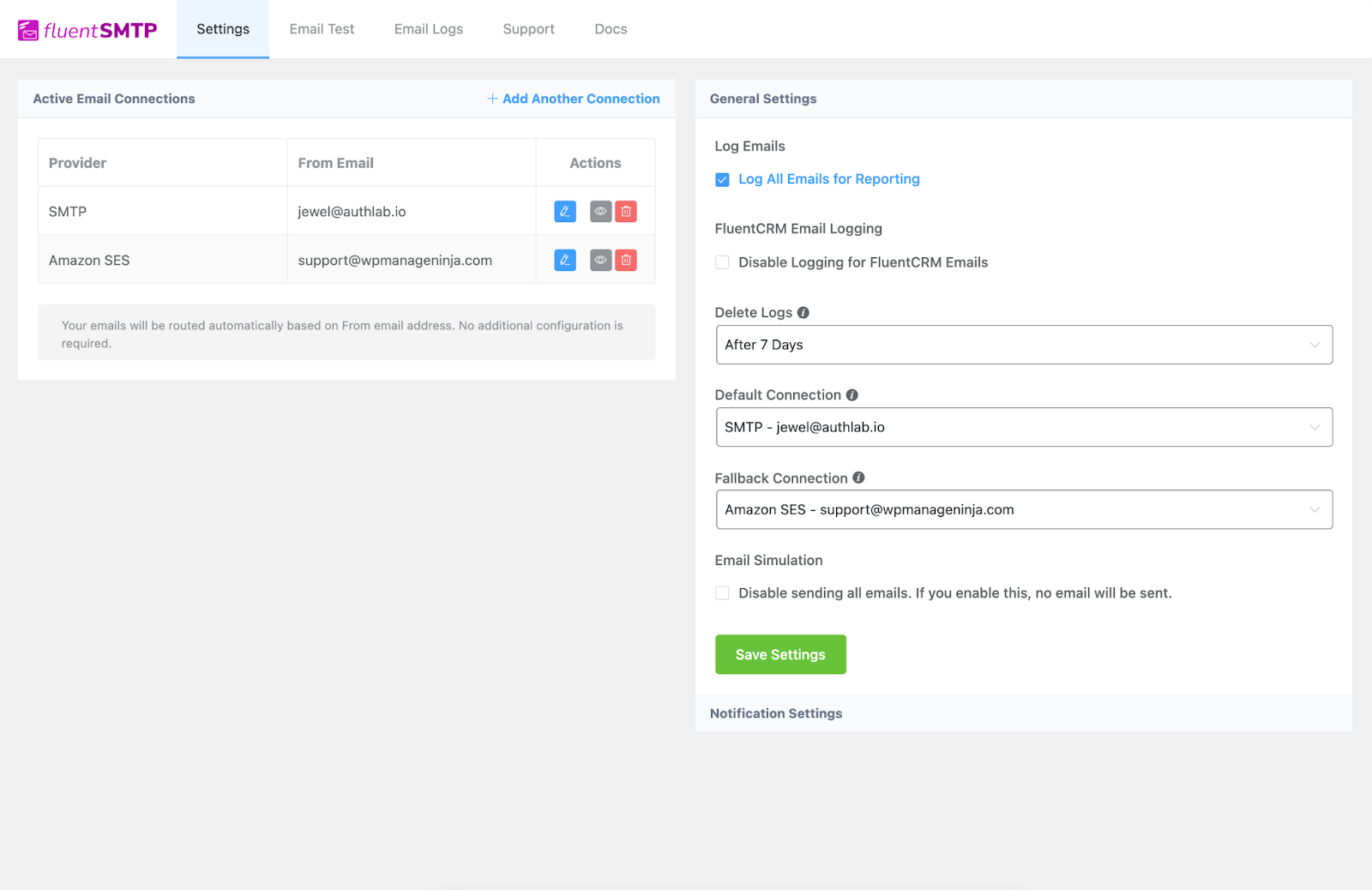
Here's a breakdown of popular plugins across various functionalities to enhance your WordPress website after migrating from HubSpot:
| Category | Description | Plugins (Free & Paid) |
|---|---|---|
| Design & Functionality | Enhance the visual appearance and user experience of your website. | - Gutenberg (Built-in) - Duplicate Page and Post - Starter Templates - Gutenberg Blocks |
| SEO Plugins | Improve your website's search engine ranking and organic traffic. | - Yoast SEO - Rank Math - All-in-One SEO Pack |
| Contact Form Plugins | Communicate with your audience by creating user-friendly contact forms. | - FluentForm - WPForms - Contact Form 7 |
| Performance Plugins | Optimize website speed for faster loading times and better user experience. | - LiteSpeed Cache - WP Rocket - WP Super Cache |
| Backup Plugins | Create regular backups of your website files and database for disaster recovery. | - WPvivid - UpdraftPlus - Duplicator |
| Analytics Plugins | Track website traffic, user behavior, and website performance. | - Microsoft Clarity - Site Kit by Google - Parse.ly |
| Security Plugins | Protect your website from security threats like malware and hacking attempts. | - All-in-One Security - Wordfence Security - Solid Security |
| CRM Plugins | Manage leads, contacts, and customer interactions. | - FluentCRM - JetPack CRM - HubSpot |
| E-commerce Plugins | Transform your website into a fully functional online store. | - WooCommerce - Easy Digital Downloads - MemberPress |
| Email Marketing Plugins | Manage email lists, create and send email campaigns, and improve email deliverability. | - Mailchimp for WordPress - MailPoet - MailerLite |
| SMTP Plugins | Configure your WordPress website to improve email deliverability. | - Fluent SMTP - Post SMTP - WP Mail SMTP |
Choosing the Right Plugins
WordPress plugins are extensions or add-ons for your website, adding functionalities beyond its core features. However, selecting the right ones can be overwhelming, with thousands of plugins available.
Here’s a guide to help you choose plugins that enhance your website without compromising performance or security:
Installation and Activation:
Look for plugins that are easy to install and activate. Some plugins now offer drag and drop installs, making setup quick and hassle-free even for beginners.
Start with Free Versions:
Many plugins are available as a free WordPress plugin, allowing you to try the basic version at no cost. This lets you test essential features before deciding if you need to upgrade for more advanced functionality.
Identify Your Needs
Website Goal: Are you creating a blog, an online store, a portfolio, or something else? Different goals require different functionalities.
Features Needed: List features you want on your website, such as contact forms, galleries, SEO optimization tools, or social media integration.
Research and Compare
WordPress Plugin Directory: Look at the official source for free plugins. You can search for plugins by keyword or functionality.
Reviews and Ratings: Read user reviews and check star ratings to get insights into plugin performance, ease of use, and customer support.
Security and Updates: Choose plugins actively maintained and updated by reputable developers. Outdated plugins can pose performance and security vulnerabilities.
For comprehensive plugin documentation and guidance, consult the WordPress Codex.
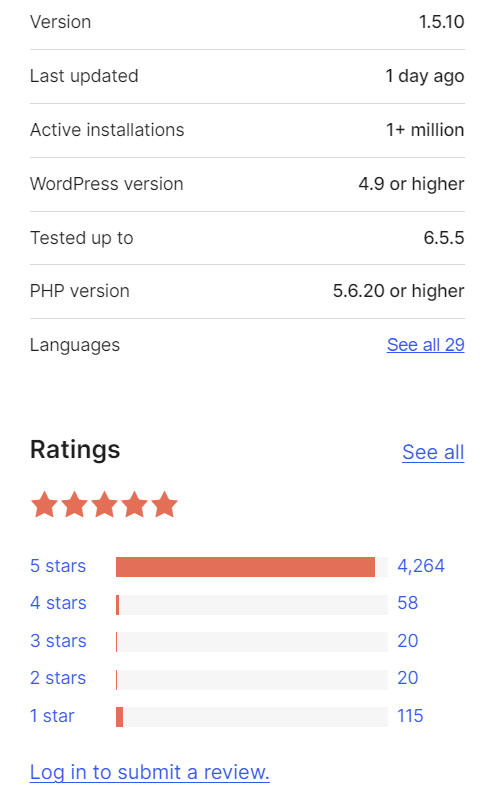
Installation and Activation
Only Install What You Need: Avoid installing too many plugins, as they can slow down your website.
Start with Free Versions: Many plugins offer free versions with basic features. Try the free version before upgrading to a paid plan. The pro version unlocks additional features and support from the plugin developers.
Read Documentation: Before activating a plugin, carefully review its documentation to understand its features and configuration options.
Testing and Monitoring
Set Up a Test Site: Create a dedicated/staging site to try out new themes and plugins before deploying them to your live website. This helps prevent unexpected issues on your main site.
Test After Activation: Once activated, thoroughly test the plugin to ensure it functions as expected and doesn't conflict with other plugins or your theme.
Monitor Performance: After installing new plugins, monitor your website's speed and performance. If you notice a slowdown, consider deactivating the plugins that might be causing the issue.
Backup Your Website: You should always have a regular backup. This allows you to revert to a previous state if something goes wrong.
Bonus Tip
Stay Updated: Keep everything updated to benefit from new features, bug fixes, and security patches. Most plugins allow automatic updates within the WordPress dashboard.
Following these steps, you can choose the right plugins to empower your WordPress website and achieve your desired goals.
Remember, quality over quantity is key! Choose plugins that offer the functionalities you need and are well-maintained by reputable developers for a smooth and secure website experience.
Post-Migration Tasks: Your WordPress Checklist
Once your HubSpot to WordPress migration is complete, it’s time to ensure your new WordPress site is running smoothly and ready for visitors. Start by thoroughly testing all migrated content—check that your blog posts, images, and web pages display correctly and that all links work as expected.
Security should be a top priority. Install essential security plugins to protect your site from threats and set up regular database backups. Next, integrate analytics tools like Google Analytics or Site Kit by Google to monitor website traffic, user engagement, and page performance.
Mastering content management in WordPress is key to ongoing success. Use categories and tags to organize your blog posts for better navigation and SEO. Plan ahead with a content calendar to schedule new blog posts, website updates, and content refreshes, keeping your site active and engaging.
To maintain optimal website performance, regularly check your site’s speed using tools like PageSpeed Insights or GTmetrix. Address any issues promptly to ensure a fast, user-friendly experience. Finally, train your team on the WordPress dashboard and its features to streamline content creation and reduce errors, making your migration process truly worthwhile.
Troubleshooting Common Issues
Migrating from HubSpot to WordPress can sometimes lead to unexpected hiccups, but most issues are easy to resolve with the right approach. One common challenge is formatting discrepancies—HubSpot and WordPress use different systems for styling text and layouts, which can result in display issues after migration. To minimize these problems, use a migration plugin like WP All Import, and set your imported pages and posts to ‘Draft’ mode so you can review and adjust formatting before publishing.
Broken links and missing images are also frequent concerns. HubSpot stores images differently than WordPress, so you may find that some visuals don’t appear correctly after the move. To fix this, download all your images from HubSpot and upload them to the WordPress media library, then update your content to reference the new image locations.
Don’t forget about your SEO! Use plugins like Rank Math to set up 301 redirects from your old HubSpot URLs to your new WordPress URLs. This preserves your SEO rankings and ensures visitors land on the right pages, even if they use outdated links. By addressing these common issues early, you’ll ensure a smooth transition and a polished, professional WordPress website.
Launching Your WordPress Site
With your migration complete and your content polished, it’s time to launch your new WordPress site. Start by using the ‘Go Live’ option provided by your hosting provider, especially if you’re using managed WordPress hosting for added convenience and support.
Before making your site public, double-check that all essential plugins are installed and configured. This includes SEO plugins to help search engines index your content, SMTP plugins for reliable email delivery, and security plugins to safeguard your site.
Set up Google Analytics to track website traffic, user behavior, and engagement metrics. This data will help you understand how visitors interact with your site and identify areas for improvement. Don’t forget to configure your WordPress sitemap using a plugin like Rank Math, making it easier for search engines to crawl and index your website’s content.
Finally, thoroughly test your site—navigate through pages, submit contact forms, and check for any broken links or missing images. With everything in place, your WordPress site is ready to deliver a seamless experience to your audience and help you grow your online presence.
Ongoing Support and Optimization
Launching your WordPress site is just the beginning—ongoing support and optimization are key to long-term success. Regularly update your WordPress themes and plugins to keep your site secure and take advantage of the latest features. Use strong passwords for all admin accounts and reinforce your site’s defenses with security plugins like Wordfence, Sucuri, or All in One Security.
Monitor your website performance using tools like PageSpeed Insights and GTmetrix, and optimize images with plugins such as Smush or EWWW to ensure fast loading times. A speedy site not only improves user experience but also helps boost your rankings in search engines.
Keep your content fresh and engaging by developing a content strategy. Regularly update your blog posts, add new website content, and share updates across your social media platforms to attract and retain visitors. By staying proactive with updates, security, and content, you’ll maximize your website traffic and ensure your WordPress site continues to thrive well after your HubSpot to WordPress migration.
Conclusion: Experience the True Power of WordPress with Plugins
Migrating from HubSpot to WordPress opens doors to new possibilities of customization and flexibility through plugins. Plugins can help you migrate blogs efficiently from HubSpot, manage your website's content, and ensure a smooth transition, especially when dealing with large collections of blog posts.
These powerful features enhance your website’s functionality, bridging the gap between what HubSpot offers and your specific needs.
With plugins, you can:
- Craft stunning and unique website designs using block-based Gutenberg or drag-and-drop page builders.
- Optimize your website for search engines with SEO plugins, improving your online visibility.
- Simplify website management with contact forms, analytics tools, and backup solutions, including the organization and optimization of WordPress posts after migration.
- Boost user engagement with features like social media integration and email marketing tools.
- Transform your website into a powerful sales channel with e-commerce plugins.
The official WordPress library and third-party plugin platforms are vast and ever-growing, offering solutions for nearly every imaginable website need.
Don’t be afraid to explore and experiment to find the perfect plugins that empower you to create and manage the website of your dreams.
Frequently Asked Questions (FAQs)
Struggling to find the right plugins after your HubSpot to WordPress move? This section answers your burning questions!
-
Several great form builder plugins offer functionalities similar to HubSpot forms:
- Fluent Forms: Another user-friendly option with advanced features like multi-step forms, conditional logic, and payment integrations. (Free & Paid)
- WPForms: User-friendly interface for creating contact forms, surveys, and other forms with drag-and-drop functionality. (Free & Paid)
- Contact Form 7: A classic free plugin with basic form creation features. (Free)
-
Popular SEO plugins help optimize your WordPress website for search engines:
- Yoast SEO: A widely used plugin that guides optimizing titles, meta descriptions, and overall SEO health. (Free & Paid)
- Rank Math SEO: Another feature-rich SEO plugin with on-page SEO optimization suggestions, keyword tracking, and schema markup tools. (Free & Paid)
- All-in-One SEO Pack: A user-friendly option for basic SEO optimization needs. (Free & Paid)
-
Several email marketing plugins integrate with WordPress for managing email lists and sending campaigns:
- Mailchimp for WordPress: A free plugin connecting your Mailchimp account to WordPress for managing email lists and creating newsletters. (Free)
- MailerLite: This user-friendly email marketing platform helps you create beautiful email newsletters, manage your subscriber lists, and automate email sequences – all free for up to 1,000 subscribers. (Free)
- MailPoet: A plugin specifically designed for email marketing within WordPress, allowing you to create and send newsletters directly from your dashboard. (Free & Paid)
-
Popular analytics plugins provide valuable insights into website traffic and user behavior:
- Microsoft Clarity: A free service that analyzes user behavior on your website through recordings and heatmaps.
- MonsterInsights: Integrates Google Analytics with your WordPress dashboard for tracking website traffic, demographics, and user engagement. (Free & Paid)
- Site Kit by Google: This free plugin provides a comprehensive overview of your website’s performance directly in your WordPress dashboard.
-
Security plugins are crucial for protecting your WordPress website from malware and hacking attempts:
- Wordfence Security: A comprehensive security plugin offering website firewall protection, malware scanning, and login security features. (Free & Paid)
- All-in-One WP Security & Firewall: A user-friendly plugin for basic website security measures like login hardening and user activity monitoring. (Free & Paid)
- Solid Security: A popular plugin with features like two-factor authentication, database backups, and file change detection. (Free & Paid)
Feel free to schedule a quick call with our migration expert.
Contact Us
