Shopify to WooCommerce Migration: A Complete Guide
Learn why Shopify may not be ideal for your store and how to seamlessly migrate from Shopify to WooCommerce in this expert guide.
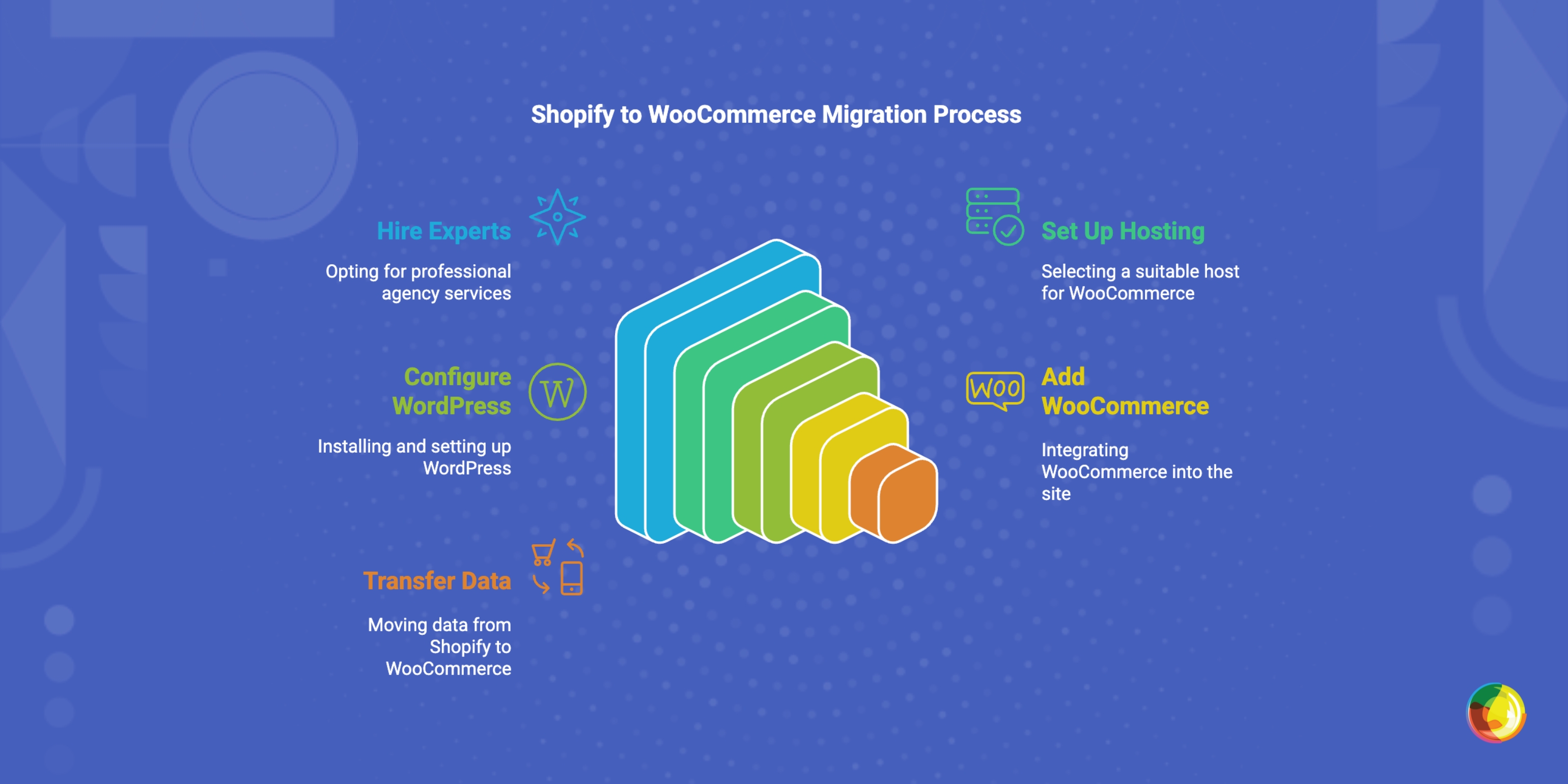
Table of Contents
Since 2009, we've helped move thousands of websites to WordPress and WooCommerce. In this in-depth guide, we'll explore why Shopify may not be the right fit for your ecommerce business, and discuss how to migrate from Shopify to WooCommerce.
Shopify is an excellent ecommerce platform: it's performant, easy to use, and can offer a stellar shopping experience for customers. But that doesn't mean it's the best platform for your business.
Case in point: A recent client launched their ecommerce store on Shopify in late 2020. As a non-technical founder, they found setting up and managing an online store from a simple-to-use dashboard with virtually zero training and a brief learning curve thrilling.
And this was a great choice initially. However, as their business started expanding to new regions, they increasingly felt that Shopify was no longer the right fit.
To take their business to new levels of growth, they needed a platform capable of scaling without an exorbitant price tag.
Enter: WooCommerce.
No matter your reason for wanting to migrate from Shopify to WooCommerce, this guide is for you. Here, we'll discuss everything you need to know about switching from Shopify to WooCommerce.
A quick note: We're Multidots, an Inc. 5,000 company, WordPress VIP Gold Partner, and WooCommerce experts. Since 2009, we've worked on thousands of small, medium, and enterprise-level WordPress and WooCommerce websites. Past and current clients include Howmet Aerospace, Ask Media Group, NAB, and others. Fill out this form to get in touch about our Migration from Shopify to WooCommerce service. Then read on, for full details.
First things first, let's explore the top reasons businesses migrate from Shopify to WooCommerce.
Why Use WooCommerce Instead of Shopify?
WooCommerce.com’s home page
Shopify and WooCommerce are the two biggest ecommerce platforms in the world. It stands to reason that both are performant, packed with a solid feature set, and relatively cost-effective. So, how to decide between them?
Based on our firsthand experience developing and managing tons of high-traffic websites on both platforms, here are the top reasons businesses choose to migrate from Shopify to WooCommerce.
WooCommerce Is More Flexible and Customizable
WooCommerce's platform is open-source. This means you get full access to your store's codebase so you can modify anything with ease — themes, product detail pages, product collections, checkout flow, integrations, performance, and more.
Shopify, in contrast, is a closed-source platform, meaning that you don't get total access to your store's codebase. This isn't necessarily a bad thing but it does limit you to access and customize your Shopify store within the framework they provide. Customizing checkout, for example, requires subscribing to Shopify Plus, and even then, your control is relatively restricted.
No Transaction Fees On Third-Party Payments
Shopify takes a cut if you don’t use Shopify Payments, their in-built payment processor. That’s up to 2% per transaction — on top of your chosen payment processor’s fees. Considering that Shopify Payments isn't even available in some countries, this is less than ideal.
With WooCommerce, you’re free to use any payment gateway without extra charges. Whether you prefer Stripe, Authorize.net, PayPal, or a smaller regional provider, you’re not penalized for choosing what’s best for your business.
If your store processes a high volume of orders per month, you'll find that eliminating Shopify’s extra fees can save thousands of dollars monthly. That’s money you can reinvest into improving products, marketing, customer experiences, and other tactics that can significantly boost revenue.
Lower Total Cost of Ownership
On the surface, Shopify’s pricing seems straightforward and affordable. But once you factor in:
- Monthly app fees for added features.
- Increased transaction fees if you don’t use Shopify Payments.
- Higher costs for Shopify Plus ($2,000+/month) for high-volume stores.
…you might find that WooCommerce provides a lower total cost of ownership compared to Shopify.
Advanced Content Marketing Features
Shopify is primarily built and optimized for selling, not content marketing. If content plays a key role in your customer acquisition strategy, WooCommerce, which is built on top of WordPress (the best content management system in the world), may be more ideal.
With WooCommerce, you get:
- Full WordPress blogging capabilities. Think: Custom post types, advanced formatting, and SEO-friendly structures.
- Better SEO control. Think: Optimized metadata, URL structures, and schema markup without restrictions.
- Seamless content-commerce integration. Think: The capability to embed rich, educational content that directly leads to sales without the need for advanced platform enhancements.
Support for Multi-Site Networks
If your business operates multiple ecommerce stores, you'll appreciate WooCommerce's multi-site feature.
For example, if you're an enterprise retailer selling internationally, you can manage multiple localized storefronts with different designs, pricing, currencies, tax rules, and languages — all within a single WooCommerce setup. And you can sync products, inventory, and customer accounts, and share resources across multiple stores.
As the client mentioned earlier found, Shopify doesn't include a multi-site feature. They require that you create separate accounts and separate stores for each region. You can connect up to ten accounts to the same site. However, each storefront requires individual subscriptions for the base plan and added apps. Those costs quickly add up and can dent your profit margins.
How to Migrate from Shopify to WooCommerce
There are two options to move your ecommerce store’s data from Shopify to WooCommerce:
- Hire an agency like Multidots.
- Manually move your store's data yourself.
Below, we'll explore both routes.
Method 1: Hire WooCommerce Experts
As you might imagine, Shopify doesn't make it super easy for you to move your store away from their platform. Product details, customer records, and order history need to be transferred carefully to maintain data integrity, but doing so isn't a simple or intuitive endeavor.
That's where WooCommerce experts like Multidots (Hi, that's us!) come in.
Multidots’ homepage
We're an Inc. 5,000 company and WordPress VIP Gold Partner, and since 2009 have worked on thousands of small, medium, and enterprise-level WordPress and WooCommerce websites.
Our past and current client list includes Howmet Aerospace, Ask Media Group, NAB, Syufy, and others.
Working with an agency like ours who have completed multiple successful site migrations means you can rest assured your website is in great hands.
Multidots’ WooCommerce-related offerings
Here's what to expect when you work with Multidots.
Data Migration Without Errors
Missing product attributes, customers, and order history can put a wrench in your store's operations. We handle this with structured processes and automated validation. This includes:
- Complete migration of products, categories, and variants – No missing SKUs or broken links.
- Customer and order history transfer – Maintain purchase records, subscriptions, and loyalty data.
- SEO preservation – Redirects and metadata mapping prevent traffic loss.
Theme Recreation and Custom Development
Shopify themes are built using Liquid, a different template language. As such, they don’t transfer directly to WooCommerce. Your WooCommerce-hosted store will require a new theme and design adaptation to match your brand identity. We'll:
- Recreate your Shopify design in WooCommerce or build a custom theme, as needed.
- Optimize your site's user interface for mobile responsiveness and conversion-boosting user experiences (UX).
- Ensure compatibility with custom integrations and enterprise-grade features like headless commerce, as needed.
Plugin and Integration Mapping
Shopify-hosted stores use apps to extend their features while WooCommerce-hosted stores use plugins. While some Shopify apps have WooCommerce counterparts, others don't.
To make sure your store functions as it should, we:
- Identify and replace Shopify apps with relevant WooCommerce plugins.
- Custom-build plugins and features that aren’t available off the shelf.
- Use custom code or API integrations to make sure third-party integrations (ERP, CRM, payment gateways) work flawlessly.
Performance Optimization and Security
Shopify's platform is self-hosted. WooCommerce isn't, which puts the responsibility of managing your site's performance and security squarely in the hands of store admins.
While migrating your store from Shopify to WooCommerce, we'll fine-tune your setup by:
- Configuring high-performance hosting for fast load times.
- Implementing caching, CDN, and database optimizations.
- Strengthening website security with firewalls and malware protection, and ensuring compliance with PCI-DSS standards.
Friendly, Helpful Support
We run a rigorous series of tests to spot potential issues and fix them before relaunching your store on WooCommerce. This includes:
- Order placement, payment processing validation, and the entire checkout flow.
- Stress tests to ensure the site handles traffic spikes.
- Debugs to eliminate issues before going live.
Beyond merely switching from one ecommerce platform to another, we help make sure your store runs better than before and maintains uptime and user experience after post-migration.
Want to discuss migrating your site from Shopify to WooCommerce? Fill out this form to get in touch with our team.
Method 2: Manual Migration from Shopify to WooCommerce
Unless you're a WooCommerce expert, moving your store's data from Shopify to WooCommerce is a long and arduous process. As such, we only recommend this in the following situations:
- You have the technical proficiency to manage products, orders, and customer data within WooCommerce.
- Your ecommerce store is relatively small.
Here's a rundown of how to manually migrate from Shopify to WooCommerce.
Step 1: Pick a WooCommerce-Optimized Website Host
WooCommerce.com’s web hosting recommendations
Opt for a hosting provider whose platform can comfortably handle your ecommerce store's traffic and transactions. Here's what to look for in a web host:
- Optimized managed WooCommerce hosting with caching and scalability to ensure uptime during peak sales periods.
- High-performance VPS, cloud hosting, or a dedicated server.
- Built-in firewalls, malware scanning, and PCI compliance to safeguard your online store against cybersecurity threats.
Step 2: Set Up WordPress
WordPress.org download page
Most reputable hosting providers offer one-click WordPress installation. This is fine for small-volume stores, however, high-traffic stores benefit more from manual setups from a security and customization standpoint.
This means setting up a custom database to ensure performance, configuring HTTPS and SSL for secure transactions, and enabling automatic backups to prevent data loss.
Step 3: Add and Configure WooCommerce
Once WordPress is up and running, it's time to install WooCommerce via your site's admin panel:
- Within the admin dashboard, navigate to Plugins → Add New.
- Run a search for WooCommerce. Then install and activate the plugin.
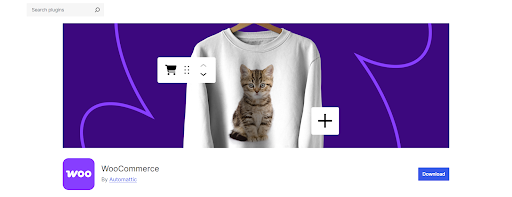
WooCommerce plugin download page
- Complete the steps in the WooCommerce setup wizard to configure:
- Currency and payment gateways (Stripe, PayPal, or enterprise solutions like Adyen).
- Shipping zones and tax rates for international sales.
- Store settings including email notifications and checkout options.
- Configure all other aspects of your WooCommerce store, including permalinks, user role permissions, tax calculations, and other important settings.
Step 4: Optimize for Enterprise-Level Performance (Optional)
A standard WooCommerce installation isn’t enough for large-scale ecommerce. Once you've set up the basics, here’s what to do next:
- Database optimization using MariaDB or MySQL with indexing for fast queries.
- Caching and CDN using Redis, Varnish, or a CDN (Cloudflare, AWS CloudFront) for fast page loads.
- Scalability tests to ensure your WooCommerce setup can handle thousands of customers at the same time.
Step 5: Enable Maintenance Mode in Shopify
Keeping your Shopify store live during migration risks:
- Lost orders from customers who complete checkout while data is transferring.
- Inventory mismatches as products sold on Shopify won’t reflect in WooCommerce.
- SEO issues. If migration takes hours or days, Google may detect duplicate content across both platforms which can tank your store's organic search rankings.
Shopify doesn’t have a built-in maintenance mode, but a quick workaround to achieve the same effect is to password-protect your store.
Follow these steps to put your Shopify store in maintenance mode:
- Access your Shopify admin and go to Online Store → Preferences.
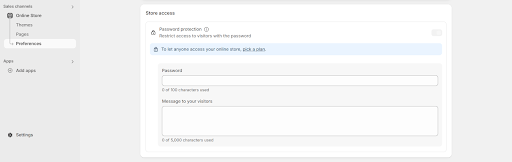
Shopify admin settings page
- Locate the "Password protection" option and enable it.
- Set up a password. Feel free to add a note to inform customers about temporary downtime while you update your store, and share an estimate of when your store will be back online.
- Press Save to activate the maintenance mode settings.
Step 6: Save Your Shopify Data
Shopify houses various types of data in different sections of the admin panel which you can download. Here’s what to export (in CSV format):
- Products – Titles, descriptions, images, prices, SKUs, inventory, categories, etc. Shopify’s export file doesn't support some complex product variations, so be sure to triple-check the data before downloading.
- Customers – Names, email addresses, phone numbers, shipping addresses, and order histories. For security reasons, Shopify doesn’t export passwords so you'll need to send account reset emails advising customers to reset them post migration.
- Orders – Past transactions, including order IDs, product details, billing/shipping addresses, payment statuses, and fulfillment status. This information is needed for reporting and tracking customers' purchase history.
- Ancillary data – Think: discount codes, gift card information, and other important information needed to properly run your store.
Follow these steps to export each type of data from Shopify:
- Access your Shopify admin, and navigate to the appropriate section that houses the data you want to export — for example, Orders, Products, or Customers.
- Locate the "Export" option within each section and follow the prompts to choose the data range to export.
- Pick CSV as the file format, and download the file once ready.
Step 7: Import Shopify Data Into WooCommerce
WooCommerce's in-built settings to import data into its platform aren't optimal. There is no direct option to upload order and customer data into WooCommerce. You can manually import product data but that's it.
For this reason, we recommend using a Shopify-to-WooCommerce migration tool like Cart2Cart, WP All Import (paired with the WooCommerce Import Add-On), or Shopify to WooCommerce by LitExtension.
If you don't mind letting go of customer and order data, follow these steps to manually migrate products and product data into WooCommerce:
- In your WooCommerce site's admin panel, navigate to Products → Import.
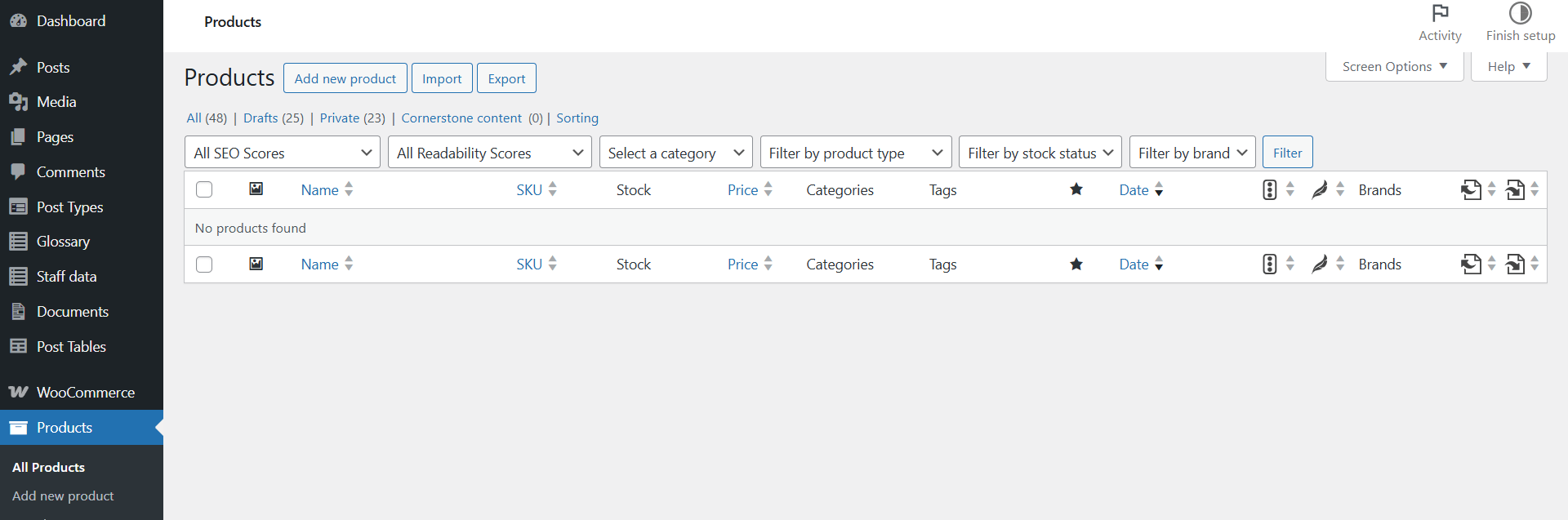
WooCommerce’s admin product management page
- Upload your Shopify product CSV file.
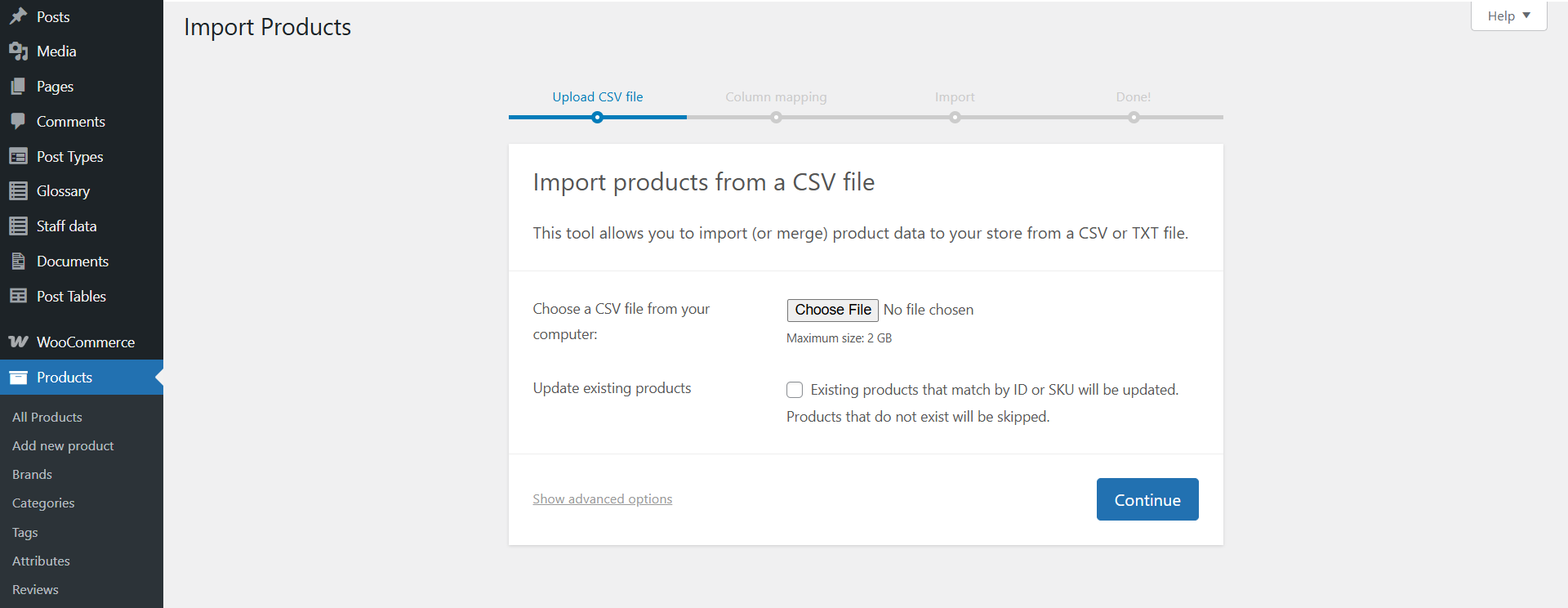
WooCommerce admin product import page
- Map Shopify fields to WooCommerce fields. Note that Shopify's CSV structure differs from WooCommerce’s so be careful to match fields like SKU, price, and stock levels correctly.
- Run the import and verify data once complete to make sure prices, images, product variants, etc. are correct.
Step 8: Customize Your WooCommerce Store's Theme
Shopify themes are built with their proprietary coding language, Liquid. This doesn't transfer to WooCommerce so you'll have to choose a WooCommerce-compatible theme. Thankfully, there are heaps of themes to pick from.
WooCommerce Marketplace
For enterprise-level ecommerce, you need a theme that is:
- Fast and lightweight so that your site loads speedily.
- Fully customizable without locking you into predefined layouts.
- Compatible with page builders like Elementor, Bricks, or Gutenberg to make the customization process simpler.
- Properly optimized for ecommerce.
Pick a theme that matches the above criteria and adapt it to your brand. Kadence, GeneratePress, Astra, Blocksy, and Flatsome are solid options.
Step 9: Test Your WooCommerce Site
Triple-check data accuracy, functionality, and performance before you complete the migration from Shopify to WooCommerce. At a minimum, you should test:
- Product data. Make sure products, titles, images, descriptions, prices, SKUs, variations, stock levels, categories, tags, etc. are accurate.
- Review customer accounts to make sure returning customers can log in and access their past order history.
- Performance and speed tests using Google PageSpeed Insights or GTmetrix to check load times. You can also use WP-Optimize to remove unnecessary Shopify metadata and improve database efficiency.
- Security. Strengthen your site's security with SSL, reCAPTCHA, and security plugins like Wordfence or Sucuri.
- Usability. Access the site on mobile, tablet, and desktop devices to verify that it is fully responsive across all screen sizes.
- SEO performance. Use an SEO plugin to make sure meta titles, descriptions, and other SEO data are properly migrated, and update Google Search Console with your new sitemap to get your pages indexed quickly.
- Checkout flow. Go through the checkout process as customers would, including:
- Adding products to the shopping cart to make sure taxes, shipping rates, and discounts are calculated properly.
- Testing different payment gateways and methods across various scenarios — guest checkout, logged-in users, discount codes, multiple shipping zones, currency conversion, etc.
- Placing and refunding test orders to confirm that customers receive order confirmation emails and that refunds are processed correctly.
- Website navigation and links. Navigate your WooCommerce store like a customer would and click through the homepage, category pages, product pages, menus, breadcrumbs, internal links, and search functionality.
Step 10: Set Up Redirects to Your New WooCommerce Site
Without proper redirects, visitors who somehow land on old Shopify URLs will see 404 errors — which hurts both customers' experience and SEO rankings.
To set up redirects to WooCommerce:
- Map Shopify's URL structures to WooCommerce.
- Use a redirection plugin, .htaccess, or Nginx to create 301 redirects in WordPress that tell search engines that a page has been permanently moved.
- Verify that redirects are set up properly by (1) manually checking that old Shopify URLs lead to the correct WooCommerce pages, (2) monitoring 404 errors within Google Search Console and fixing missed redirects, and (3) checking your Google Analytics account to make sure traffic is flowing correctly to your new store.
Step 11: Point Your Domain to WooCommerce
Your domain is the unique web address customers enter to access your website. The exact steps to point your domain to WooCommerce depend on your domain registrar. However, the process usually comprises:
- Signing into your domain registrar's website. If you registered your domain through Shopify, you'll need to access your admin, unlock it, and disable Shopify’s domain forwarding setting.
- Navigating to the Domain Management section and finding the DNS or Domain Name Servers settings.
- Locating the existing A record and CNAME record pointing to Shopify and updating the records as follows:
- Setting the A record to point to your WooCommerce server’s IP address (provided by your web host).
- Setting the CNAME (www) to your new web hosting provider (if needed).
- Configuring your site's SSL certificate in the admin panel for your web host account.
That's it. It typically takes up to 24-48 hours before the domain changes reflect. You can use a DNSChecker tool to check if the domain is correctly pointed.
Step 12: Run Post-Migration Tests
The migration from Shopify to WooCommerce isn't complete without exhaustive testing. Even a minor issue — broken links, missing products, or checkout failures— can cost you sales.
Before you open your WooCommerce store to real customers, test everything again. This includes:
- Website navigation and links.
- Products and product data.
- Customer accounts.
- Page speed and site performance.
- Security.
- Responsiveness and usability.
- SEO performance.
- The checkout flow.
- Payment processors.
Ready to Migrate from Shopify to WooCommerce?
As we covered above, the process of moving an ecommerce store from Shopify to WooCommerce isn't straightforward or intuitive. There are multiple technical steps, and as such, a high potential for errors.
If you're confident in your technical skills, feel free to follow the steps outlined. Otherwise, you're better off working with folks who are expertly familiar with the inner workings of Shopify and WooCommerce.
Since 2009, our team at Multidots has worked on thousands of small, medium, and enterprise-level WordPress and WooCommerce websites including Syufy, Howmet Aerospace, NAB, Ask Media Group, and others. We're an Inc. 5,000 company, WordPress VIP Gold Partner, and certified WooCommerce experts.
Want to discuss migrating your site from Shopify to WooCommerce? Fill out this form to get in touch with our team.
FAQs
-
Yes, you can migrate from Shopify to WooCommerce. Thousands of stores make the move each month to benefit from WooCommerce’s flexibility and cost-effectiveness, and to gain more control over their business.
Depending on your preference, you can hire expert WooCommerce developers like Multidots or manually transfer your store’s data — products, customers, orders, SEO configurations, etc. — from Shopify to WooCommerce.
-
Migrating from Shopify to WooCommerce isn’t very intuitive or straightforward. Here’s a brief overview of the steps to switch platforms without significant data loss, downtime, or SEO impact.
- Pick a WooCommerce-optimized website host
- Install and set up WordPress
- Install and configure WooCommerce
- Optional: Optimize for enterprise-level performance
- Activate maintenance mode in Shopify
- Download your Shopify data
- Import Shopify data into WooCommerce
- Customize your WooCommerce store’s theme
- Point your domain to WooCommerce
- Set up redirects to your new WooCommerce site
- Rigorously test your WooCommerce site
-
WooCommerce and Shopify are both excellent ecommerce platforms capable of supporting small, medium, and enterprise-level stores. Both platforms have their pros and cons.
If you prefer an easy-to-use, all-in-one platform with fewer customization options and are happy with the price tag, Shopify might be ideal. WooCommerce is the better choice for stores that demand flexibility and control at a lower long-term cost of ownership.
Contact us today to craft your perfect WooCommerce solution.
Contact Us
