WordPress Technical SEO Checklist
Essential site health checks to help your WordPress pages rank smarter

Table of Contents
Key Takeaways
- Great content isn’t enough—technical SEO issues like poor load speed, indexing errors, and mobile glitches can tank your rankings.
- Improve performance by optimizing images, enabling caching, choosing the right host, and cleaning up your plugins.
- Secure your site with HTTPS, responsive design, and fast-loading assets to improve user trust and search visibility.
- Tighten up your site structure with smart permalinks, internal linking, canonical tags, and streamlined sitemaps.
- Implement schema markup for rich results and better visibility in SERPs—no dev team required.
So, you’ve poured time, energy, and probably half your caffeine budget into creating killer content for your WordPress site. But the rankings? Still stubbornly flat. What gives?
Here’s the not-so-fun reality: Search engines don’t just judge you by your content, they also care deeply about the technical bits your visitors never see.
Put simply, if your site has sluggish load times, messy crawl paths, or indexing issues, Google’s not going to stick around out of sympathy. It’ll rank your competitors instead. Even if their content isn’t as good.
- Slow pages? Say goodbye to decent Core Web Vital scores.
- Crawl issues? Your best content might as well not exist.
- Mobile glitches? Expect penalties in Google’s mobile-first index.
- Security holes? You could even get deindexed.
The good news is these issues are fixable, and that’s exactly what this checklist is for.
Below you’ll find WordPress-specific, no-fluff tips to help you clear the technical clutter that’s quietly tanking your SEO.
So, if you’re ready to remove those invisible blockers and let your content shine, dive in.
Understand and Monitor Your SEO with Google Search Console
To fix your SEO you first need to know what’s broken. Enter: Google Search Console (GSC) – your direct line to how Google sees (and judges) your WordPress site.
If you haven’t set it up yet, do that immediately. You’ve got two quick options:
- Add the HTML site tag to your header, or…
- Connect via your existing Google Analytics property (easy win if it’s already running).
Once inside, make a beeline for the Core Web Vitals report. It’s like a health check for your site’s performance, and trust us, Google is paying attention. You’ll uncover:
- LCP (Largest Contentful Paint): i.e., why your main content may be taking forever to load.
- FID (First Input Delay): The lag between click and response (cue user frustration).
- CLS (Cumulative Layout Shift): Those annoying jumps as your page loads.
All three are actual ranking signals. And yes, slow, janky sites scare off both users and Google.
You’ll also want to enable automatic sitemap submission so new content doesn’t get lost in the void. Then let the data lead the way – use it to spot underperforming pages, trim content that’s dragging you down, and refresh what’s gone stale.
How to Improve Your Website's Performance
WordPress has many positives, but it’s also the wild west of plugins, sprawling themes, and content that loads dynamically (read: chaotically). Optimizing performance here isn’t exactly plug-and-play.
But there are WordPress-specific optimizations that can seriously level up your site's speed and search performance without compromising on features. Let’s go through them.
Choose the Right Web Host and Setup
Your hosting choice fundamentally impacts technical SEO success. A 2023 study revealed hosting performance issues led to an average 7.5% traffic loss, with 67% of businesses reporting direct revenue impacts.
If you’re on WordPress, you’ll want to prioritize the technical hosting features that directly influence crawlability and rankings:
- Server response times under 200ms.
- WordPress-optimized server-side caching.
- Latest PHP versions (8.0+) and database optimization.
- Built-in CDN integration.
- Automatic security updates.
Check out our guide on how to boost your website's performance for more detailed recommendations.
Secure Your Website with HTTPS
That little "S" at the end of your URL packs a serious punch.
For starters, it’s a confirmed Google ranking factor. It also keeps your visitors’ data safe and gives search engines a warm, fuzzy feeling about your site’s trustworthiness. Skipping it is a no-go.
Here’s your essential HTTPS checklist:
- Check that handy padlock icon in your browser bar to confirm your SSL certificate is doing its thing.
- Update your WordPress and Site Address URLs to use ‘https://’.
- Set up 301 redirects (via .htaccess or a plugin like Really Simple SSL).
- Run a database-wide search-and-replace to swap out old HTTP links.
- Hunt down any theme files sneakily clinging to hardcoded HTTP resources.
- Update your Google Search Console properties to match your shiny new HTTPS URLs.
If you’re still seeing those annoying mixed content warnings after this, it’s down to your theme or some API pulling in insecure HTTP elements. You’ll want to crack open your browser’s developer tools to track down the culprits and swap them for secure versions.
It’s fiddly, but once done, your SEO, security, and peace of mind all get a solid boost.
Ensure Your Site Is Mobile-Friendly
Thanks to mobile-first indexing, your mobile site is your site as far as search engines are concerned. Which means if your site fumbles the mobile experience, Google’s ranking you lower for it.
The fix? Go responsive. Pick a WordPress theme that automatically adapts to different screen sizes, rather than juggling separate mobile and desktop versions like it’s 2010.
Here are a few mobile-friendly tech tips worth your time:
- Add viewport meta tags in your header.php.
- Use srcset and sizes to serve responsive image versions.
- Streamline your menus so they’re finger-friendly, not a tap-tantrum waiting to happen.
And don’t just ‘set and forget’ it. Test regularly using PageSpeed Insights and Chrome DevTools. If your site’s clunky on a phone, you’ll lose users (and rankings) fast.
Image Optimization
Big, bloated image files are the enemy of page rankings. You need to compress them. Tools like Imagify, ShortPixel, Tinify, or Smush can help, working behind the scenes to shrink your images without making them look like they were taken on a plastic disposable camera.
But to really maximize the power of your pics there a few quick things to keep in mind:
- Formats: Use WebP for top-notch compression, JPEG for photos, and PNG if you need transparency.
- Size: Don’t be that person uploading a 2000px image into a 600px space.
- Website speed: Enable lazy-loading on images to keep load times lean and snappy (if you're on WordPress you're likely already covered. It’s had this feature built in since version 5.5).
Put simply, image optimization = faster site, better UX, and a lighter load for everyone.
Utilize Advanced Plugin Management
Plugins are great. Until they’re not. Every plugin piles on more HTTP requests, JavaScript, and CSS. Cram in too many and suddenly your sleek site turns into a sluggish, glitchy mess.
Here’s how to keep things tight and tidy:
- Trim the fat: If you’re hoarding plugins "just in case," it’s time for a spring clean. Audit your plugin list quarterly and ditch the ones gathering dust.
- Update religiously: Outdated plugins are risky. Most WordPress security issues stem from neglected updates, so hit that update button like your site depends on it. (Because it does.)
- Choose wisely: Not all plugins are created equal. Go for the ones that are well-coded, regularly updated, and backed by solid reviews. Think: Yoast SEO for optimization, WP Rocket for caching magic, and Elementor for building pages without breaking your site (or your brain).
A few smart choices here go a long way. Your load times, user experience, and security team will all breathe easier.
Caching Implementation
Caching might not sound glamorous, but done right, it’ll shave seconds off load times and keep visitors from bouncing.
Here’s how to layer your caching strategy like a pro:
- Page caching: Tools like WP Rocket or W3 Total Cache whip up static HTML versions of your pages, drastically slashing server processing time.
- Object caching: Got a database doing heavy lifting? Bring in Redis or Memcached to stash query results so WordPress doesn’t have to fetch the same info over and over.
- Browser caching: Stop users from having to download the same images, CSS, and JavaScript every time they visit. Browser caching will store those static files on their devices for lightning-fast repeat visits.
- CDN integration: CDNs like Cloudflare or KeyCDN serve your static content from servers closest to your users, cutting down the travel time for every click, scroll, and swipe.
Put these layers together and you’ve got a site that loads faster, runs smoother, and keeps both users and search engines happy.
Advanced Front-End Optimization
To crank up performance there are several front-end moves you can make.
Minify CSS, JavaScript, and HTML
Start by shaving down the excess. Tools like Autoptimize or WP Rocket strip out all the unnecessary spaces and comment fluff from your code, cutting file sizes with zero impact on how your site actually works.
Defer non-essential JavaScript
Not all JavaScript needs to muscle its way to the front of the line. Load the critical stuff first, and defer the rest using async or defer attributes. Your Largest Contentful Paint (LCP) score will thank you.
Critical CSS
Critical CSS lets you load just the styles needed for above-the-fold content, reducing render-blocking delays and getting your page visible, fast.
Inline small CSS and JavaScript
Tiny bits of code? Don’t make a whole round trip to fetch them. Inline those lightweight styles and scripts right into the HTML. Fewer HTTP requests = snappier first impressions.
Server-Level Optimizations
Let’s start with the engine room. Because no matter how shiny your site looks, if your server’s sluggish, everything drags.
Use a fast, reliable hosting provider: Choose a high-performance host like WordPress VIP that offers SSD storage and PHP 7+ support. Server response time directly affects your Core Web Vitals. And Google’s watching.
PHP version optimization: Make sure you’re running the latest stable version of PHP (preferably PHP 7.4 or higher) to improve site speed.
Clean up your database clutter: All those post revisions, half-baked drafts, and forgotten plugin data are slowing you down. Use plugins like WP-Optimize to automate keeping your database spick and span.
GZIP compression: It massively shrinks your text-based files, making your site load faster without lifting a finger. Lighter files, happier users, better rankings. Win-win-win.
Fix Crawlability and Indexing Issues
Even the best content and fastest site won’t rank if Google can’t find or access it. These quick checks make sure your site isn’t hiding from search engines.
WordPress Visibility Settings to Check
- Settings > Reading: Make sure "Discourage search engines from indexing this site" is unchecked. That one box can silently tank your visibility.
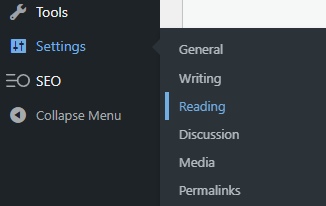
Settings in WordPress dashboard for improving technical SEO
- Public vs Private: Scan for any pages marked "Private" or "Password Protected." Great content doesn’t help if it’s locked behind a door.
- User Roles & Access: Ensure key content is open to all. Google won’t see pages restricted to admins or logged-in users.
A few small tweaks here can mean the difference between being discovered or disappearing.
How to Configure Robots.txt
Robots.txt is your site’s tour guide. It tells search engines what to crawl and what to skip.
WordPress gives you a virtual version by default, but if you want real control you need to create a physical file at your site’s root.
Start by blocking the clutter, like login or admin pages (/wp-admin/) that don’t help your SEO. This frees up your crawl budget for content that does.
Then, whitelist the good stuff. If you’ve disallowed a whole folder but want certain pages seen, use the Allow directive.
robot.txt file for WordPress technical SEO
Finally, don’t guess. Test. Google Search Console’s robots.txt Tester will confirm you haven’t accidentally shut out your star pages.
Small file, big impact.
Optimize Your XML Sitemap
Your sitemap is your site’s cheat sheet for search engines. So keep it clean, focused, and up to date.
- Auto-generate it: Use plugins like Yoast SEO or Google XML Sitemaps. If you’re on WordPress, segment by post type for better crawlability.
- Submit to search engines: Send your sitemap to Google Search Console and Bing Webmaster Tools to speed up indexing.
- Focus on key content: Ditch category pages, tag archives, and author pages unless you have multiple credible contributors with quality bios. Showcasing them supports E-E-A-T (Experience, Expertise, Authoritativeness, Trustworthiness), but thin content dilutes your SEO punch.
- Update regularly: Update your sitemap when you add new content, and resubmit so Google’s not left guessing.
A sharp sitemap = faster indexing + stronger rankings.
How to Help Google Find the Content You Actually Want to Rank
Start with Google Search Console. The Not Indexed tab in the Pages report often flags WordPress-specific issues (like sneaky crawl errors or oddities) that don’t show up on your site’s front end.
Here’s how to find it:
- Log in to Google Search Console.
- Select your property (your website) from the list.
- In the left-hand sidebar, click on Pages (under the "Indexing" section).
- At the top of the report, you'll see several tabs:
- All
- Indexed
- Not Indexed
- Click on the Not Indexed tab.
- Scroll down to view the reasons (e.g., Crawled - currently not indexed, Blocked by robots.txt, etc.).
Google search console report for technical WordPress SEO
Next, check for accidental noindex tags. Plugins like Yoast and Rank Math can quietly add them during post edits or dev work. A quick audit can catch any rogue settings.
How to Make Search Engines Love Your Site Structure
Start with your MVPs: Prioritize your key product and service pages. They should be easy to find, easy to index, and backed by solid internal links. These are your money pages – treat them accordingly.
Add structure with schema: Schema markup helps your content shine in search with rich results like stars and ratings. Tools like Schema Pro make it easy to set up, even without dev skills.
Set canonicals smartly: If you’ve got similar pages, canonical tags tell Google which one matters, so you avoid duplicate content issues.
Sort out pagination: For multi-page content, use rel="next" and rel="prev" tags to show how it all connects. That way, nothing gets left floating in SEO limbo.
Utilizing Multidot’s Expertise
Since 2009, Multidots has handled high-traffic, high-stakes sites without breaking a sweat. From tangled site structures to crawlability nightmares, we’ve seen (and fixed) it all – robots.txt tune-ups, sitemap streamlining, noindex blunders etc. We make sure your most valuable content gets seen, and ranked.
Trusted by big names like Tropicana and AAP, Multidots delivers technical SEO that’s built to perform and primed to scale.
Optimize Your URL Structure and Internal Linking
WordPress gives you full reign over your URLs, but the default settings won’t do your SEO any favors. A smart URL structure + solid internal linking = easier navigation for users and search engines alike. Here’s what to do:
- Use SEO-friendly permalinks that pop your primary keyword into a clean, readable format (i.e. skip that default /?p=123 nonsense).
- Most sites thrive with the /postname/ setup – short, sharp, and loved by Google.
- Add structure with category slugs like /blog/, /news/, or /product/ to build topic-based silos.
When making changes:
- Always 301 redirect old URLs to keep your SEO equity intact.
- Keep an eye on traffic patterns after launch.
On the technical side:
- Disable attachment pages (they’re SEO deadweight).
- Rethink if you really need those date-based archives.
- Stay consistent with trailing slash usage – pick a lane and stick with it.
When managing links:
- Prioritize linking related posts back to cornerstone pages to build authority.
- Ditch "click here" – anchor text should be rich and relevant.
- Use tools like Link Whisper or Screaming Frog to find and fix orphaned content.
- Add breadcrumb navigation with schema markup for bonus crawlability.
Pro tip for WordPress users: Yoast SEO does half the heavy lifting. It auto-adds breadcrumb schema and helps manage canonicals like a champ.
Handle Duplicate Versions of Your Site
Duplicate content is more than merely messy, it splits the value of your content across multiple URLs, leaving Google to guess which one should shine. The result? Diluted authority, weaker rankings, and a lot of wasted potential.
The problem is that out of the box, WordPress has a habit of generating lookalike content that quietly sabotages your SEO:
- www vs. non-www.
- HTTP vs. HTTPS.
- Trailing slashes vs. no slashes.
- Archive duplication with category and tag pages that regurgitate posts.
- Media attachment pages with their own useless URLs.
- Date and author archives serving thin, repetitive content.
Here are some quick fixes to get on top of these issues fast:
- Set your preferred domain in Settings > General.
- Use Yoast SEO to add canonical tags.
- Set up 301 redirects for alternate URLs.
- Disable bloated archive pages in your SEO plugin.
Keep tabs using Google Search Console’s Coverage report, and patch duplicates before they drag you down.
Implement Schema Markup
Schema markup turns plain old search listings into dazzling, click-magnet results. We’re talking review stars, FAQ dropdowns, and rich visuals that shout "Pick me!" to users and search engines alike.
For the highest ROI stick to these heavy-hitters:
- Article schema for blog posts.
- Product schema for WooCommerce goodies.
- LocalBusiness for service pros.
- FAQ schema for support pages.
- HowTo schema for tutorials.
WordPress makes this easy:
- Lean on battle-tested plugins like Yoast SEO or Schema Pro.
- If you’re running a more complex setup, load schema conditionally based on:
– Post types.
– Custom fields.
– User roles.
– Content categories. - Use Google’s Rich Results Test to check your setup.
- Monitor impact in Search Console’s Enhancements tab.
Bottom line: Schema is a visibility superpower. And on WordPress, unlocking it doesn’t take much effort. Be sure to take advantage.
Accelerate Your Technical SEO with Multidots
Tackling technical SEO on a big WordPress site isn’t for the faint-hearted. And when things get enterprise-level complex, it pays to bring in the big guns.
Multidots specializes in enterprise WordPress optimization. That’s everything from deep SEO audits to uncover what’s quietly wrecking your rankings, to:
- Advanced schema that grabs attention in SERPs.
- Smarter site architecture for faster crawling.
- Core Web Vitals fixes, created in collaboration with Google.
Book a free consultation with Multidots’ team. We’ll review your current setup and sketch out a clear, customized plan to get your site running cleaner, faster, and higher in the rankings.
Schedule a meeting to explore how our SEO strategies can drive more traffic and improve your website’s visibility!
Contact Us
