WordPress Multisite User Management Strategies
Master WordPress Multisite user management with expert strategies for secure, efficient role assignment and network-wide access control across multiple sites.
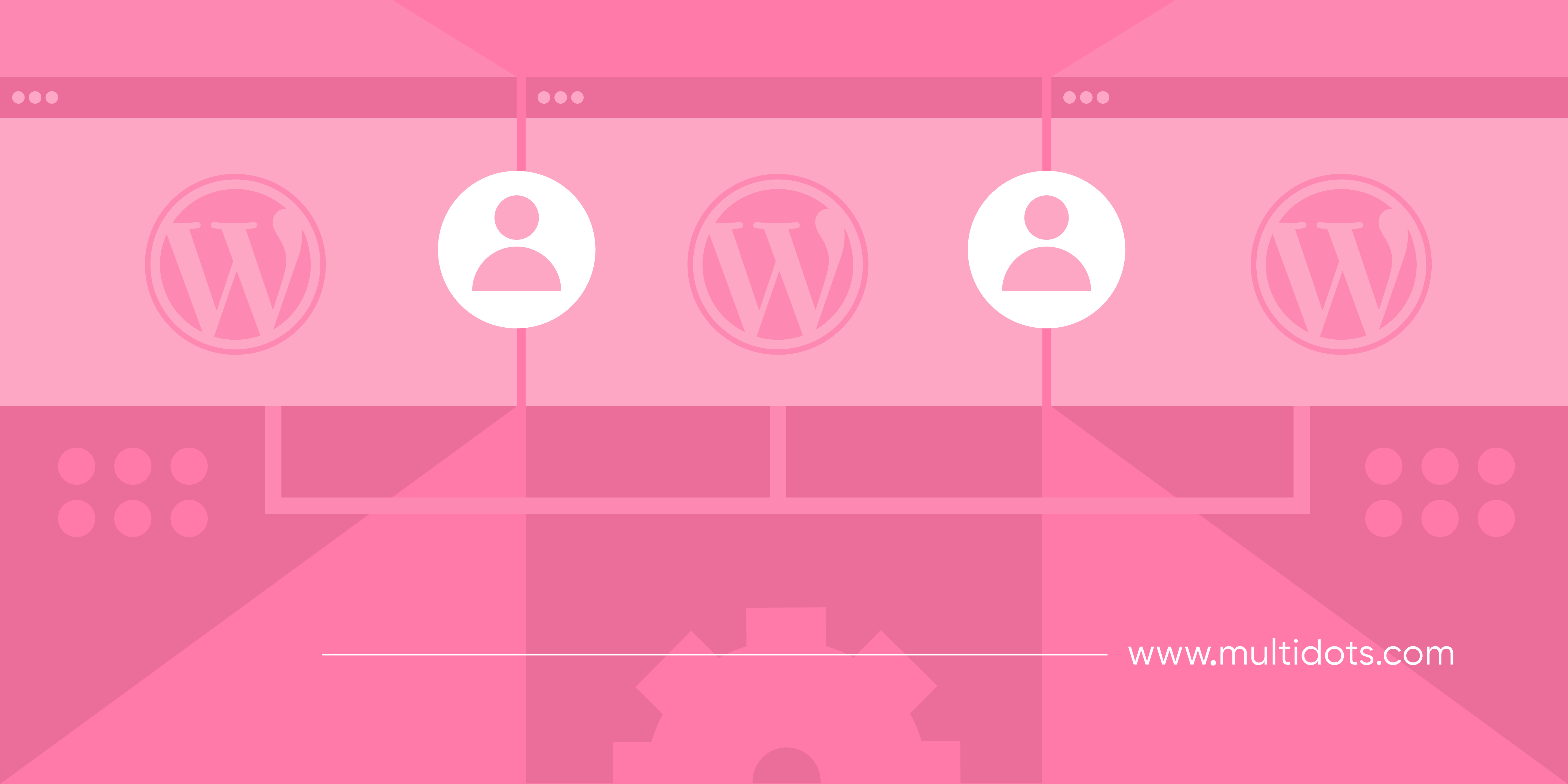
Table of Contents
Last month, I spoke with a university web administrator who had just inherited a WordPress network with 5,000 active users spread across 200 sites. "I don't even know where to start," she told me. It's a common feeling. When you're managing multiple WordPress sites, simply keeping track of who has access to what can feel overwhelming.
When you're running a media company, educational institution, or enterprise network, you need a system that's both secure and efficient. But how do you give people the access they need without creating security risks? And how do you keep your publishing workflow smooth when you're managing thousands of accounts?
This article explores enterprise-tested approaches from teams managing high-traffic WordPress networks serving millions of monthly visitors. Let’s take a look.
User Roles for WordPress Multisite Management
Understanding the distinct user roles within a WordPress Multisite network is essential for effective management. Unlike a standard WordPress installation, WordPress multisite introduces additional layers of permissions and a vital distinction between network-wide and site-specific access.
The six main user roles in WordPress Multisite are:
- Super Admin: Has complete control over the entire network, all sites, users, plugins, and themes. This role can create and delete sites, manage network settings, and install network-wide plugins.
- Administrator: Has full control over a specific site but cannot modify network settings. Unlike a standard WordPress setup, Administrators in Multisite cannot install plugins or themes unless the Super Admin enables this capability.
- Editor: Can publish and manage all content on a site, including posts created by other users. Editors cannot modify site settings, themes, or plugins.
- Author: Can publish and manage their own posts but cannot edit content created by others.
- Contributor: Can write and manage their own posts but cannot publish them. Their content requires approval from an Editor or Administrator.
- Subscriber: Can only manage their profile and read content. This role has the most limited access.
Understanding these distinctions in a multisite environment is essential because permissions don't automatically extend across all sites in your network.
Common Enterprise Multisite Scenarios
Next, let’s look at some typical scenarios where enterprises might need and use multisite networks:
Managing content teams across multiple brands/publications
Media companies with several publications need to assign specific editors to particular sites while giving senior editors access across multiple properties. This requires a careful balance of permissions to ensure efficient content governance without affecting production speed.
Setting up role hierarchies for different departments
Educational institutions often need department-specific sites where faculty members have Editor access to their department's site but only Subscriber access to others. Meanwhile, IT staff need technical access across all sites without editorial permissions.
Handling freelancer access across multiple sites
Enterprises working with freelancers need temporary, limited access to specific sites. The challenge is providing enough access for freelancers to complete their work without exposing sensitive information or granting unnecessary permissions.
Managing temporary access for agencies and contractors
When working with external agencies, temporary access that automatically expires is ideal. This prevents the common security issue of forgotten accounts that remain active long after a project ends.
Cross-site content sharing permissions
For organizations that repurpose content across multiple sites, establishing clear permissions for who can duplicate and distribute content between sites is essential for maintaining consistency while avoiding duplication errors.
How to Assign and Manage User Roles in WordPress Multisite
Managing user roles in a Multisite network requires understanding both the network dashboard and individual site administration panels. Here's how to handle common user management tasks:
- To add new users to your network, navigate to
My Sites > Network Admin > Users > Add New. Here, you can create a user account that exists at the network level. This account won't have access to any sites until specifically assigned.
Adding a new user across the multisite installation at the WordPress backend
- For assigning users to sites, go to
Network Admin > Sites, select the site you want to manage, and click on the "Edit" link. From there, click on the "Users" tab where you can add existing users to that specific site and assign their role.
Add a new user to a specific site of the WordPress multisite network
For bulk management across multiple sites, WP-CLI provides powerful command-line tools. For example, to add a user to all sites with the editor role, you could use:
wp user create neweditor editor@example.com --role=editor
wp site list --field=url | xargs -I % wp user set-role neweditor editor --url=%This approach saves hours of manual work when managing large networks with dozens or hundreds of sites
- To modify existing permissions, you'll need to visit each site's dashboard and navigate to
Users > All Users, where you can change roles for each user on that specific site. Note that changing a user's role on one site doesn't affect their role on other sites in the network.
Top Plugins to Enhance Multisite User Management
While WordPress Multisite has a good list of built-in user management features, there are several third-party plugins that can enhance your user management capabilities, especially for larger networks.
- WordPress Multisite User Sync/Unsync
WordPress Multisite User Sync/Unsync plugin
Managing users across a WordPress Multisite Network can be a headache, but the WordPress Multisite User Sync/Unsync plugin makes it simple. It gives you full control to sync or unsync users between sites with just a few clicks and is perfect for admins who want to keep their network organized without the hassle.
Main features
- Sync or unsync users individually: Move users between specific sites as needed.
- Sync to one or multiple sites: Choose exactly where users should be added or removed.
- Automatic syncing (Pro): Set up hands-free user syncing when someone registers, updates their info, or gets deleted.
On the flip side, using most of its advanced features, like auto-sync, bulk actions, and WooCommerce support require having the premium version. The UI is also quite basic. It works well but could be a bit more intuitive.
If you're running a WordPress multisite network and need better user management, this plugin does the job. If you want automation and bulk actions, the Pro version, starting at $39.38 for an annual single-site license, is worth considering.
- Ultimate Member
Ultimate Member WordPress membership management plugin
Ultimate Member gives you complete control over user registration, profiles, and access levels, all from the front end. No clunky backend navigation. It has sleek profiles, custom roles, and dynamic membership features designed to keep your site organized and engaging.
Main features:
- Front-end user profiles & registration: Let users sign up, log in, and manage their accounts without touching the WordPress backend.
- Custom form builder: Create beautiful registration and profile forms with drag-and-drop functionality and conditional logic.
- Member directories & user role management: Organize members with custom directories and tailor access with flexible user roles.
Ultimate Member is a free plugin, but it offers 21 additional premium extensions starting at $276/year for features like a user verification system, allowing users to add their photos, or enabling them to log in through their social channels.
- User Role Editor
User Role Editor plugin for WordPress
User Role Editor offers network-wide role management, per-site adjustments, and fine-grained user permissions, giving super admins complete granular control over multisite user management. You can define exactly who has access to what on your enterprise network, without digging into code.
Main features:
- Network-wide role management: Modify roles across all sites in your multisite network with a single update.
- Per-site role customization: Need different role settings on each site? Adjust permissions on an individual site level while keeping global control.
- Multiple roles per user: Assign multiple roles to a single user across different sites for flexible access control.
- User-specific permissions: Override default role settings for individual users without affecting the rest of the network.
User Role Editor has six premium subscription plans, starting from a Pro Personal plan of $29/year to the Pro Unlimited Lifetime plan at $318/year.
- Members
Members – WordPress membership and user role management plugin
Members gives you a powerful, code-free way to control who can access what, which roles users have, and how content is restricted across your network. This helps keep your site well-organized and secure, whether you run private communities, member-driven platforms, or sites needing controlled-access content.
Main features:
- Custom roles across sites: Modify existing roles or create entirely new ones to suit the needs of different sites in your network.
- Flexible user assignments: Give a user multiple roles across different sites, allowing for customized access per site.
- Controlled content access: Restrict posts, pages, and custom content based on user roles, which can be perfect for private areas within a network.
- Site-wide privacy settings: Turn any site in your network into a members-only platform, making it visible only to logged-in users.
Members works well if you need only user role and capabilities management features. If you need a complete membership plugin, you can consider upgrading to their MemberPress plugin, which starts at $399.50/year for a single site license.
WordPress Multisite User Best Practices
Implementing strong user management practices is essential for maintaining security and efficiency across your multisite network. Here are enterprise-level best practices that will help with better governance of user permissions:
- Apply Least Privilege: Give users minimum necessary access for their tasks to limit damage from compromised accounts.
- Conduct Quarterly User Audits: Remove unnecessary accounts and verify former team members no longer have access.
- Establish Role-Based Access Control: Create frameworks defining which job functions require specific roles to standardize permissions.
- Create Role Assignment Guidelines: Develop criteria for each role type to prevent permission creep.
- Implement Strong Security Measures: Enforce complex passwords and consider two-factor authentication for administrators.
- Document Management Workflows: Create standardized procedures for adding, modifying, and deactivating accounts.
- Monitor Suspicious Activity: Set up logging and alerts for unusual behaviors like failed login attempts.
- Establish Recovery Plans: Maintain secure user database backups to prevent publishing delays.
- Create Compliance Documentation: Keep clear records of access and changes for audits in regulated industries.
Start Optimizing Your Multisite Network with Multidots
Managing users across a WordPress Multisite network requires both technical expertise and strategic planning. The right approach not only enhances security but also improves workflow efficiency, allowing your team to focus on creating content rather than managing access issues.
At Multidots, we bring extensive experience working with high-traffic WordPress networks serving millions of monthly visitors. Our team of 90+ WordPress professionals specializes in creating custom multisite solutions for large publishers and enterprises with complex user management requirements.So, if you are looking for some help managing thousands of users across multiple sites without disrupting your publishing workflow, connect with us for a free consultation.
Schedule a consultation call and discuss your migration requirements.
Contact Us
