The Complete Guide to Custom WooCommerce Plugin Development
Here’s our playbook for building top-notch custom WooCommerce plugins for various use cases.
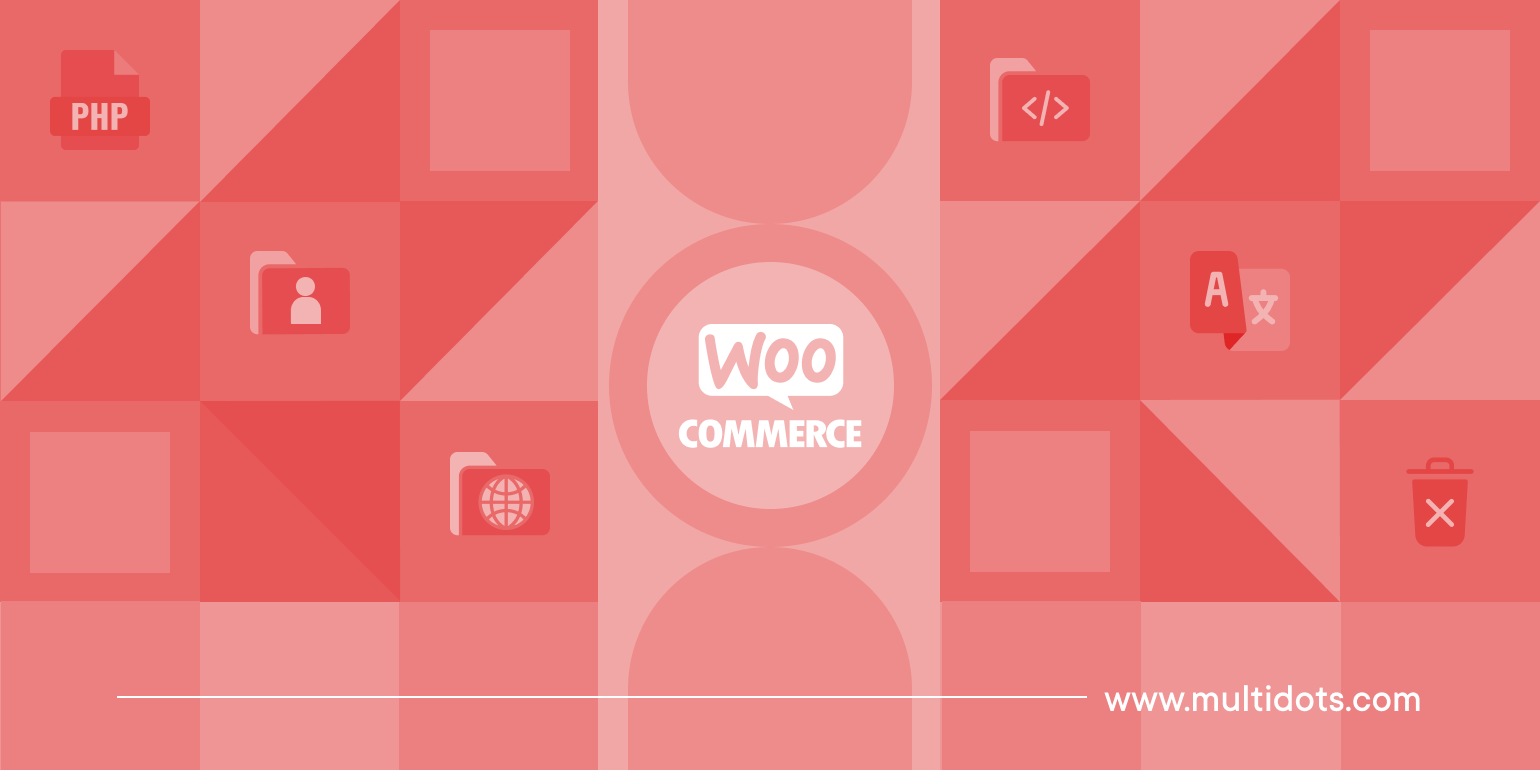
Table of Contents
Since 2009, we've built thousands of custom solutions for a wide variety of use cases. Based on our first-hand experience, here's everything you need to know about custom WooCommerce plugin development.
WordPress' official plugin repository and WooCommerce's official marketplace are chock full of plugins that perform a wide range of functions. Not to mention, thousands of independent developers and development companies offer tons of plugins via their websites and third-party marketplaces.
And if that's not enough, platforms like Zapier and Uncanny Automator promise to connect even more apps and automate an increasing number of tasks.
However, even with the superabundance of options, if you run an online business, you know first-hand how challenging it is to find software solutions that work exactly as required on your website without (1) requiring an enormous amount of manual effort to maintain, (2) a hefty price tag, and (3) causing performance issues.
That's the situation one of our recent clients, a fast-growing ecommerce business, found themselves in.
Since launch, their website maintenance had been outsourced to a two-person development team. The WooCommerce site itself was taped together using a bunch of off-the-shelf plugins and zaps.
This setup worked okay in the beginning. But as their business began to scale, they started to face issues that threatened to stifle growth and revenue. Most of their leadership team have non-technical backgrounds but it was clear that to grow their business, their tech systems had to change.
After spending months looking into various solutions, they found that no ready-made solution directly fixed the issues or fit into their workflows without needing additional manual effort and increasing technical debt. Worse, after factoring in API costs, most options weren't cost-effective.
In the end, they reached out to us. Within a couple of weeks, our team of expert WooCommerce developers created a custom plugin that fit right into their tech stack and works exactly as they wanted, without additional manual effort.
At the end of the project, their CMO mentioned how smooth the experience was, and remarked that they would have opted for it sooner if they had understood how custom plugins work.
So, we put together this guide detailing our process for creating custom WooCommerce plugins, in non-technical terms. If you’re trying to determine whether or not custom plugin development is the right approach for your business, this will help.
Here's what we'll discuss:
- How to decide if you need a custom plugin.
- Top benefits of developing custom WooCommerce plugins.
- An overview of the custom WooCommerce plugin development process.
- A peek into our playbook for developing top-notch custom WooCommerce plugins, based on our 17+ years of experience.
- Best practices for WooCommerce custom plugin development.
Let's begin with a brief introduction to custom plugin development for WooCommerce.
A quick note
We're Multidots, an Inc. 5000 company and one of the best web development companies in the world. Since 2009, we've developed thousands of custom solutions for small, medium, and enterprise businesses across various niches. We also offer 20+ handcrafted plugins for various use cases through our sister company, The Dotstore.
Want to skip the post and get expert assistance with your custom WooCommerce plugin? Fill out this form to get in touch with our expert development team.
A Rundown of Custom WooCommerce Plugin Development
In WooCommerce, custom plugins are bits of code that hook into WooCommerce’s functionality using actions, filters, and custom classes to extend a store's features without modifying its core files.
Unlike ready-to-use plugins that you can install from WordPress's official repository, WooCommerce's marketplace, independent plugin developer websites, or third-party marketplaces, custom plugins are tailor-made to add specific features or address your store's unique requirements.
Why Create a Custom WooCommerce Plugin?
WooCommerce is incredibly powerful out of the box, and there's no shortage of readymade plugins to pick from. However, no two businesses operate exactly the same.
As your WooCommerce store grows, you'll inevitably run into limitations where existing solutions either don’t meet your needs, add unnecessary bloat, cost too much, or require workarounds that require more manual effort to manage.
That’s where custom WooCommerce plugins come in.
Many store owners and developers opt for bespoke plugins when existing options fall short. Here are the top reasons why, gleaned from our 17+ years of experience developing custom solutions for WooCommerce stores across various niches.
Solve Specific Business Use Cases
Off-the-shelf plugins cover general use cases. But what if your online business operates somewhat differently? A custom WooCommerce plugin enables you to solve problems unique to your store.
For instance, a subscription-based business might want to dynamically adjust renewal dates based on stock availability. Readily available subscription plugins don’t support custom renewal logic, so developing a bespoke solution might be the best approach.
Integrate Seamlessly With Your Existing Tech Stack
High-volume WooCommerce stores typically depend on a suite of external platforms — think: CRM systems, payment processors, ERP tools, marketing software, etc.
Sometimes, existing solutions that sync WooCommerce with third-party solutions lack deep integration with these systems, require the use of multiple plugins, or can introduce compatibility issues. In these types of situations, creating a plugin that seamlessly fits into your tech setup is ideal.
Optimize Site Performance
Many readymade plugins are designed for a broad range of use cases, which makes them jam-packed with features you'll never use. Each additional feature that you don’t need increases complexity, and can add unnecessary database queries and scripts that slow down your store.
Customizing a plugin from scratch gives you the opportunity to include the only necessary features. So you can create a lightweight plugin that loads quickly and remains stable.
Unlock Competitive Advantages
Anyone who runs an online business knows first-hand just how competitive ecommerce is. Considering that there are many top-notch ready-to-use plugins available, it's natural to use the same plugins as your competitors for some functions.
However, if you want to stand out, you'll have to think outside the box to add unique features or tailor customers' shopping experience beyond what other stores in your industry offer.
Streamline Inefficient Workflows
Many WooCommerce admins rely on hacks, workarounds, and manual processes because existing plugins don’t fully solve their needs. Automating inefficient aspects of managing your store frees up time and resources that you can reinvest into revenue-boosting activities.
For instance, instead of manually exporting orders into a CSV file to sort for fulfillment every day, a store with multiple warehouses can create a custom plugin that auto-validates delivery addresses against warehouse locations and routes orders based on warehouse proximity to the customer.
Improve Admins' User Experience
Readymade plugins are built to appeal to a wide variety of users. Even if they perform the core functions required under the hood, not all plugins prioritize ease of use for all store admins (especially non-technical ones).
A custom plugin can enhance the backend experience and make various aspects of order management, reporting, and product updates more efficient and pleasant.
A good example is a custom dashboard widget that collates and showcases key sales KPIs, low-stock alerts, and pending orders from multiple plugins and external platforms into a single view — something that each tool's report may not present in an easy-to-digest manner.
Comply With Security Standards and Guidelines
To be on the safe side, businesses that handle sensitive customer data, payment details, and business-critical transactions might want to enforce higher website security protocols beyond what off-the-rack plugins offer.
For instance, businesses in the healthcare industry must comply with HIPAA regulations. As such, they might need to encrypt medical history, heavily restrict access based on user roles, and make sure data isn’t stored longer than necessary.
Add Enterprise-Grade Features
Some readymade plugins may not work well for stores with extremely high traffic, large order volumes, complex workflows, multiple locations, or advanced integrations.
Sometimes, creating custom solutions to add enterprise-level features is the only way to empower your online business to scale.
How to Develop a Custom WooCommerce Plugin
Here's a brief overview of our thorough ten-step process for developing custom WooCommerce plugins for small and medium-sized businesses and Fortune 5,000 companies.
For this guide, let's assume we want to build a plugin that offers bulk discounts based on custom logic.
Step 1: Decide If You Need a Custom Plugin
A huge amount of effort goes into developing and maintaining custom solutions. So before we begin each project, our first step is to evaluate whether or not it is the right approach.
Here are a few questions we ask at the start of each project:
- Can the requirement be accomplished with WooCommerce’s built-in settings? Our expert developers are intimately familiar with how WooCommerce works and can determine if your business requirements can be fulfilled with the settings out of the box.
- Does an existing plugin already do this? We'll comb through the WooCommerce marketplace, WordPress repository, reputed plugin developer sites, and third-party marketplaces to see if a lightweight, well-supported plugin that performs the required functions already exists.
- Can we achieve this with hooks or filters in the theme’s functions.php? If adding a few lines of custom code in a WooCommerce theme’s functions.php file will do the job, it might be the better option.
- Is this feature business-critical or revenue-impacting? If it isn't a key function for your online business, a workaround might be sufficient to manage it.
After careful evaluation, if we find that existing options aren't ideal, we'll recommend proceeding with custom WooCommerce plugin development.
Step 2: Outline and Document the Custom WooCommerce Plugin's Scope
Once we've ascertained that a tailor-made solution is absolutely necessary, our next line of action is to clearly define and document its scope. This helps avoid feature creep and keeps development focused on essential aspects.
Otherwise, there's an immense risk of missing key functionality, building something too complex, or running into compatibility issues later.
Here are the steps we take to outline the scope of a plugin.
1. State the plugin’s core purpose in simple terms
To do this, we ask the question: What main function should this plugin perform? Here's an example of:
- ✅ A good scope: "This WooCommerce plugin will apply percentage-based discounts when customers add 10 or more items to the cart."
- ❌ A bad scope: "This WooCommerce plugin will apply discounts, manage inventory, and integrate with third-party CRMs."
2. Outline Core WooCommerce Features the Plugin Will Interact With
This helps us identify which functions it will modify or extend. For example, a bulk discounts plugin will interact with:
- Product pages to show customers the discount they will receive.
- Cart and checkout to apply discounts in real-time.
- Admin settings to let store owners configure discount rules.
3. List Essential Features
We dissect how the plugin should function into core features, zeroing in on what's necessary for it to work.
For instance, at a minimum, a custom bulk discount plugin should include:
- Discount rules that define minimum quantity and discount percentage.
- Dynamic pricing display to show discount messages on product pages.
- Real-time cart updates that adjust prices dynamically as items are added.
- An admin settings page where store owners can configure rules easily.
4. Sketch Key User Journeys
Beyond adding required functionality, plugins should be easy to use for store admins and customers. For a bulk discounts plugin, we might consider user experience (UX) decisions from both user perspectives. For instance,
From an admins' perspective, we consider questions like:
- Should the settings page be in WooCommerce ➡️ Settings or under a custom menu?
- Should there be a preview feature to test discounts before going live?
From a customer's UX perspective, we consider questions like:
- Should we add a banner that proactively notifies customers who qualify for a discount?
- Should customers have to enter a coupon code to apply the discount or should it be auto-applied?
- How should we present the breakdown of the discount during the checkout flow?
5. Check for Potential Conflicts
Introducing new code into your tech stack can interfere with other scripts and extensions installed on your website. For instance, a bulk discount plugin may impact:
- Multi-currency plugins that convert discounts to different currencies.
- Subscription plugins that apply discounts to recurring payments.
- Caching plugins that can prevent discounts from being updated in real time.
6. Define Plugin Limitations
Not every feature needs to be included in the first version, especially if we're developing a plugin for a complex use case.
Leaving out non-critical features from version 1.0 helps avoid bloat. We can improve on the plugin in future iterations once we have a clearer view of how it functions in real life.
7. Document the Plugin's Scope
Once we've hammered out all the details, we'll document everything in a structured format and share it for your approval.
Step 3: Plan and Wireframe the Custom Plugin
Upon confirmation that we're on the same page about the plugin's scope, we'll identify which WooCommerce hooks and filters will be used and map out its user interface (UI).
Here's an overview of what this step involves.
1. Identify Key WooCommerce Hooks
We'll outline how your plugin interacts with WooCommerce using specific actions and filters. For example, a bulk discount plugin would need to:
- Load discount rules from the database.
- Apply discounts dynamically in the cart.
- Show discount messages on product pages.
- Add an admin settings page to configure rules.
2. Plan for Edge Cases and Errors
Factoring in edge cases and potential errors makes the plugin plan watertight. For a bulk discounts plugin, we'll think through various situations where things don't go exactly to plan and how to handle them. For example,
- What if no discount rules are set? Show a default message.
- What if a user tries to enter a negative discount? Validate input.
- What if another plugin modifies cart totals? Ensure compatibility.
3. Wireframe Interfaces
A wireframe is a simple sketch of the admin panel and front-end view of the plugin action. We create wireframes to help visualize the plugin's layout and key UI elements.
Step 4: Create a Local Development Environment
A development environment is a setup that mimics a live WooCommerce store. This is where we'll build your plugin.
Depending on the situation, we choose from a variety of local development tools, such as Local by Flywheel, DevKinsta, Laragon, XAMPP / MAMP, or Docker.
Once the local server is up and running, we'll create a fresh install of WordPress and WooCommerce and configure a basic store with test products, categories, and checkout settings.
Step 5: Custom WooCommerce Plugin Development
Plugins are made up of various files sorted into folders. There is no fixed structure, however, most typically consist of the following.
- Plugin root directory: The main plugin folder that contains all files and subdirectories. It registers the plugin, loads dependencies, and initializes core functionality.
- Includes directory: Contains all core PHP classes and functions and handles plugin logic, hooks, and integrations.
- Admin directory: Stores files related to the WordPress admin dashboard and manages plugin settings, custom admin menus, and backend UI.
- Public directory: Handles frontend-facing features and includes functions that modify WooCommerce product pages, cart, and checkout behavior.
- Assets directory: Stores static assets like stylesheets, JavaScript, and images, and keeps frontend and admin styles/scripts separate.
- Languages directory: Stores translation files to support multiple languages.
- Uninstall.php: The cleanup script that deletes plugin settings, custom database tables, and stored options when the plugin is completely uninstalled.
Here's an overview of the steps that we follow to create custom plugins that hook into WooCommerce efficiently and remain lightweight, in line with WordPress' coding standards.
- Access the WordPress plugin API: We use WordPress's extensive Plugin API — including hooks, filters, and predefined functions — to interact with and extend its core functions.
- Plugin directory: We'll add a new folder with your plugin’s name to the wp-content/plugins/ directory in WordPress.
- Main plugin file: Next, we'll create the main PHP file inside the plugin directory. This will be responsible for initializing your plugin and loading other files. For clarity, this will be named the same as your plugin directory.
- File header: Every plugin needs a header comment so WordPress can read its metadata i.e. name, version, and author details, and recognize it.
- Add action hooks: To execute code that triggers custom functionality at specific events in WordPress or WooCommerce.
- Add filter hooks: To modify existing data and functionality before it’s displayed or processed. Unlike actions, filters must return a value.
- Add WordPress functions and classes: We structure plugins using functions and classes to keep the plugin modular, prevent function name conflicts, and help manage multiple hooks cleanly.
- Add additional files: To organize everything properly, we'll create separate subdirectories to contain relevant information. This keeps the main plugin file clean and loads only necessary components.
- Readme.txt file: This contains documentation about your plugin, including essential details like installation instructions and change logs.
- Sanitize input and escape output: Finally, we ensure user-submitted data is sanitized before it is saved to the database and data output is escaped before it is displayed. This helps to safeguard your site from security vulnerabilities like SQL injections and cross-site scripting (XSS).
Step 6: Initial Plugin Testing and Debugging
Small bugs can slow down your WooCommerce store, impact its functionality, or introduce security risks. Once we've created the first version of your plugin, we put it through a rigorous series of tests to make sure it functions as intended.
We run various tests, including:
- Unit tests: Tools like PHPUnit help us catch logic errors early, ensure functions return expected values, and prevent regressions when making future updates.
- Manual tests: Even the most advanced automated tests can't precisely predict actual human behaviors. Our developers play around with various WooCommerce settings, user roles, and products to make sure the plugin works as intended in real life.
- WP_DEBUG test: We enable WordPress's built-in debugging tool — found in the wp-config.php file and aptly named WP_DEBUG — to track undefined functions, database errors, or incorrect hooks.
- Front-end debugging: Not all bugs appear in PHP logs. We use Chrome Developer Tools or Firefox Developer Tools to debug JavaScript errors, broken CSS, or AJAX failures.
- Advanced debugging: Tools like Query Monitor, WP-CLI, Debug Bar, etc. provide in-depth insights about database queries, hooks, PHP errors, and how your plugin works with WordPress and WooCommerce.
- WooCommerce system status logs: Finally, we review WooCommerce's built-in logs to spot database errors, API failures, or payment gateway issues.
We fix whatever issues our initial round of tests unearth before moving to the next step.
Step 7: Test On a Staging Environment
A staging environment is a clone of an active WooCommerce website. It closely mirrors your live site — the same WordPress and WooCommerce versions, settings, and active theme and plugins — so we can safely test how the custom plugin functions without risking your live website and impacting customers.
Here's what we evaluate during tests on the staging site:
- Core functionality: Does the plugin work as expected across all pages? Are WooCommerce-specific features (cart, checkout, emails) functioning properly?
- Performance: Does the plugin slow down page loads? Are there any slow database queries or excessive API calls?
- Compatibility: Does it work well with the active theme? Are there conflicts with other plugins or custom scripts?
- Security: Is data sanitized before being saved to the database? Are permissions correctly enforced (e.g., only admins can change settings)?
- Notifications: If the custom plugin triggers notifications (e.g., order confirmations, admin alerts), do they send correctly? Are emails formatted properly across different email clients?
- Frontend UI: If the plugin modifies the frontend (e.g., custom product fields) do elements display correctly across different screen sizes?
We run tests across various user roles (to ensure access is only granted where necessary and restrict actions for unauthorized users), expected use cases (to make sure the plugin works as intended when used normally), and edge cases and failure scenarios (to anticipate and handle these cases).
Step 8: Make Sure Plugin Documents Are Up To Date
Think of plugin documentation as the instruction manual that explains how it works. There are usually tons of iterations from the initial scope to the first plugin version — new added features, functions changed, or settings evolved.
We update the documentation so that both technical and non-technical members of your team can better understand how to configure and use the plugin, developers can extend or debug the plugin without having to reverse-engineer its code, and support teams can troubleshoot issues efficiently.
Plugin documentation typically includes:
- User guides for WooCommerce admins with step-by-step installation instructions, clear explanations of each setting, walkthroughs of core plugin functions and common use cases, and a troubleshooting/FAQs section that outlines solutions for common issues.
- Detailed technical documentation containing hook and filter references.
- Changelog and version control for tracking bug fixes and new features, testing new releases, and planning deployments with ease.
- Integration documentation for third-party services like ERPs, CRMs, or fulfillment systems (if applicable).
Step 9: Live Site Deployment and Integration
Now comes the fun part: deploying and integrating your custom plugin into your active WooCommerce store.
We'll first create a full backup of your store's database and files to make sure we can safely roll back settings in the event of unexpected issues.
The installation and activation process is similar to any other WooCommerce plugin. Once added to your website, we'll verify that its core functionality works as expected on real orders, products, as well as admin and customer accounts. We'll also monitor your website's performance to catch potential slowdowns or errors.
Once we're happy with everything, we'll hand over the reins to your in-house development team (if necessary) and walk key members of your team through the steps to use, configure, and troubleshoot the plugin.
Step 10: Plugin Maintenance and Updates
WordPress and WooCommerce are known for frequent updates: new feature releases, deprecating old functions, and fixing security vulnerabilities. Not to mention, business requirements evolve along with customers' needs, and features for complex plugins are rolled out in phases.
We provide ongoing support as needed to make sure your custom WooCommerce plugin remains compatible with changes, performs as intended, and is up-to-date with your business requirements.
Best Practices for WooCommerce Custom Plugin Development
These are some of our best practices for consistently developing top-tier custom WooCommerce plugins.
- Follow WordPress and WooCommerce coding standards. Our expert developers follow PHP, HTML, CSS, and JavaScript coding standards defined in the WordPress Plugin Handbook to the letter. This guarantees that all plugin code is readable, maintainable, and compatible with future updates.
- Use hooks and filters for customization. We use action hooks and filters to modify or extend functionality without touching your website's core files.
- Prioritize performance optimization. We know that website speed directly impacts eCommerce revenue. So we optimize database queries to handle data efficiently and reduce unnecessary server load.
- Adhere to security best practices. We ensure user input is sanitized before processing, escape output before displaying data on the front end, and use nonces to prevent cross-site request forgery (CSRF) attacks.
- Make plugins modular and extendable. Separating functions into the appropriate classes and files helps add features without rewriting the plugin's core functionality. We also provide clear documentation to make future updates easier.
- Test thoroughly before deployment. As detailed above, every custom plugin goes through rigorous rounds of testing with server settings, themes, and plugins similar to your website setup to make sure that it works as planned.
- Keep the custom plugin up-to-date. Without timely updates, your plugin can break your site or become a security risk. We provide ongoing support to keep custom plugins always updated.
Ready to Build Your Custom WooCommerce Plugin?
Developing custom extensions is a complex process. This is where Multidots' WooCommerce development services come in.
We're certified WooCommerce experts, an Inc. 5000 company, and one of the best web development companies in the world. Since 2009, we've built thousands of custom solutions for various small and medium-sized businesses and Fortune 5,000 companies alike. Plus, through our sister company, The Dotstore, we offer 20+ plugins handcrafted for various use cases.
Fill out this form to get in touch with our team to discuss how we can help develop plugins tailor-made for your WooCommerce store.
Contact us today to craft your perfect WooCommerce solution.
Contact Us
