WordPress Multisite Pros and Cons for Large Organizations
Discover the pros and cons of WordPress Multisite for large organizations, including centralized management, scalability, cost efficiency, and key challenges to consider before implementation.
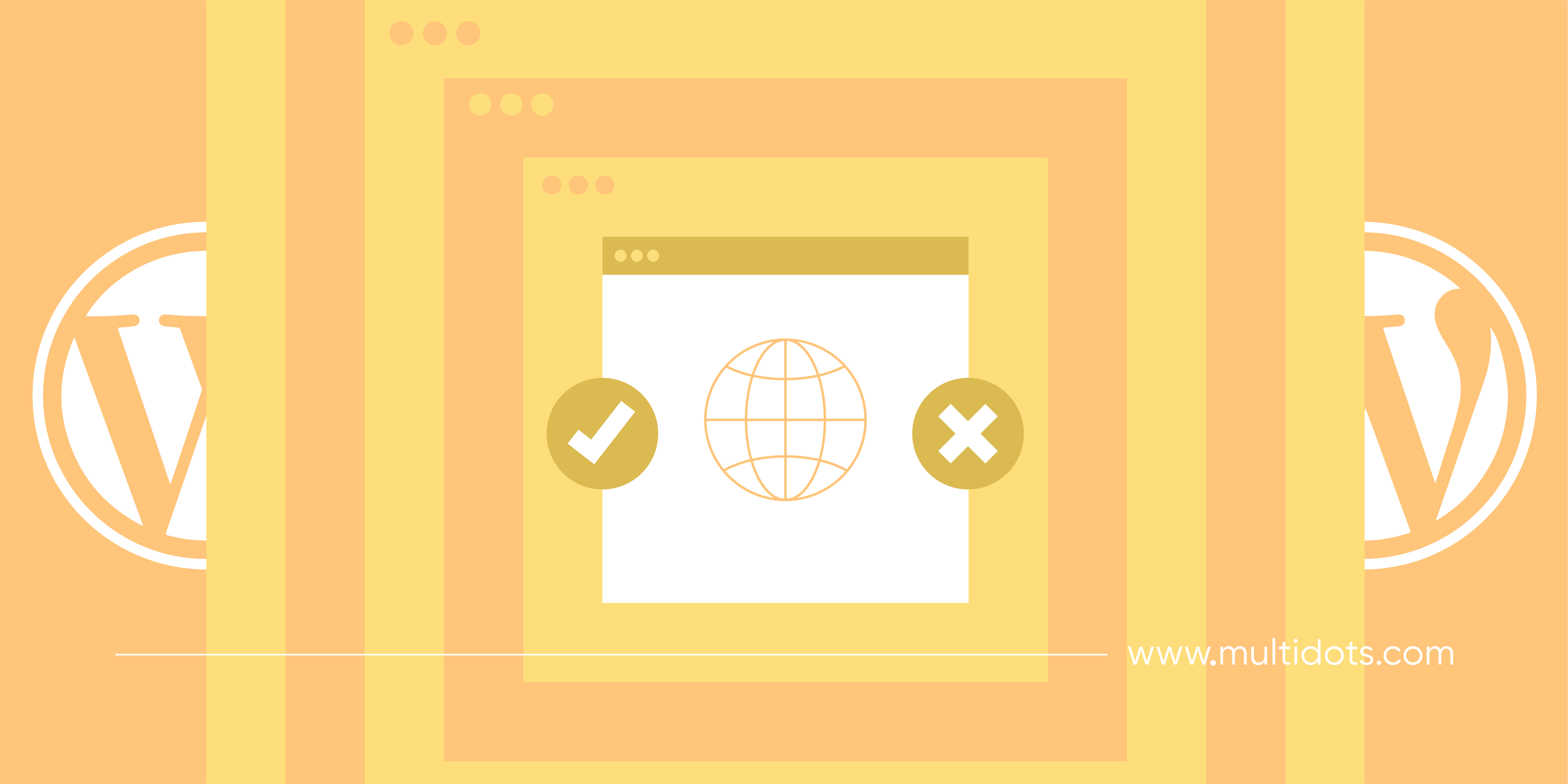
Table of Contents
Managing multiple websites within a large organization can be extremely overwhelming. Each department, brand, or regional branch often needs its own site, yet consistency, security, and efficiency must be maintained across the board.
That’s why you need WordPress Multisite – a powerful feature within WordPress that enables organizations to run multiple websites from a single installation.
An illustration of the difference between WordPress Multisite and multiple WordPress sites.
Unlike a standalone WordPress setup, where each site operates independently, Multisite allows you to create and manage multiple sites from a unified dashboard, making it an attractive option for enterprises. However, it’s not a one-size-fits-all solution. Some plugins and hosting providers don’t support Multisite, and shared infrastructure means that issues affecting one site could impact the entire network.
So, to help you determine if WordPress Multisite aligns with your enterprise's needs, let’s go ahead and explore:
- Its key advantages and drawbacks.
- Who should (and shouldn’t) use it.
- Key considerations before launching.
- How to set up your own network the right way.
| TL;DR: Is WordPress Multisite Right for You? Best for: Enterprises with multiple websites that share branding, functionality, or administrative oversight (e.g., universities, media networks, multinational brands).Challenges: Requires strategic planning, robust hosting, and centralized governance to function effectively.Bottom line: If your organization needs efficiency, scalability, and streamlined control, Multisite is a powerful solution – but it's not a one-size-fits-all solution, and there are some key considerations to keep in mind. |
The Pros of WordPress Multisite for Your Enterprise
- Centralized Management: Control all websites from one dashboard with a single login.
- Unified Plugin Management: Install plugins once for the entire network, reducing redundancy and maintaining consistency.
- Streamlined Updates: Update WordPress core, themes, and plugins simultaneously across all sites.
- Cost Efficiency: Reduce expenses through fewer licenses and shared hosting resources.
- Consistent Branding: Enforce global brand guidelines while allowing local customization.
- Super Admin Control: Give IT teams complete oversight with granular permissions and security policies.
- Shared Code Base: Develop components once and reuse across sites for consistency.
- Enterprise Scalability: Manage five to five hundred sites without separate installations.
- Flexible Domain Options: Configure with subdomains, subdirectories, or custom domain mapping.
- Simplified Backups: Back up and restore all sites in one process.
- Multilingual Support: Create separate sites for each language, managed from one network.
- Enterprise Integration: Connect to CRM, ERP, and other business systems through compatible APIs.
- Compliance at Scale: Implement network-wide security policies with customized roles for different teams.
The Cons of WordPress Multisite
While WordPress Multisite offers major advantages for enterprises, there are some important limitations and challenges to consider:
- Plugin Compatibility Issues: Many plugins aren't Multisite-compatible, requiring testing and potential customization for network-wide use.
- Centralized Admin Limitations: Only Super Admins can manage plugins/themes, reducing flexibility for individual site teams.
- Single Point of Failure: All sites share infrastructure—if the network fails, every site is affected.
- Performance Challenges: Traffic spikes on one site can impact others without proper hosting and caching.
- Hosting Requirements: Not all providers support Multisite, and those that do require robust resources.
- Migration Complexity: Moving sites in or out of Multisite networks requires careful technical planning.
- Database Size Concerns: Shared database structure can lead to bloat and performance issues as the network grows.
- Shared Security Vulnerabilities: A single code weakness affects all sites, demanding rigorous security practices.
| Should You Use WordPress Multisite for Your Organization? If you need centralized control, scalability, and efficiency – Multisite is an excellent choice. But if you require independent site-level control, heavy customization, or certain unsupported plugins, a multi-install approach may be better. |
Is WordPress Multisite Right for You?
Multisite works best for:
1. Businesses with Multiple Divisions or Branches
Large corporations often operate multiple brands, regional sites, or department websites that share branding but need independent content management.
Examples:
- A global restaurant chain with a main website and individual sites for each franchise location, all under one network.
- A real estate company with separate sites for different cities or property categories but using the same core design and backend system.
2. Educational Institutions
Universities, schools, and training organizations often need separate websites for departments, faculty, and students while keeping administrative control centralized.
Example: A university running different sites for each faculty, research department, and student organization – all managed from one place.
3. Media and Publishing Companies
News and media organizations that manage multiple content sections, verticals, or publications can publish across different websites with shared resources.
Example: A media company running separate sites for sports, entertainment, and tech news while maintaining shared user accounts and content structures.
4. Ecommerce Brands with Multiple Stores
Online retailers with multiple storefronts catering to different regions or product lines can use Multisite to streamline inventory and customer data management.
Example: A fashion retailer operating separate stores for the US, UK, and Australia, each with localized content but managed under the same system.
5. Multilingual Websites
For international businesses, Multisite makes it easier to create separate sites for each language, ensuring that localization settings, currency, and SEO strategies remain consistent.
Example: A software company with English, Spanish, and Japanese versions of its site, each tailored to its respective audience while managed centrally.
Who Should NOT Use WordPress Multisite?
While Multisite is great for centralized control, it isn’t for everyone. If your organization requires autonomous website management, different tech stacks, or heavy customization per site, then separate installations may be a better choice.
Avoid WordPress Multisite if:
- Each website needs unique plugins/themes that might not be compatible with a shared environment.
- Individual sites require full administrative control (since site admins cannot install their own plugins or themes).
- You anticipate migrating sites independently in the future (splitting sites from a Multisite network is complex).
- Your hosting provider doesn’t support Multisite or requires costly upgrades.
| Final Verdict: Is Multisite Right for You? If your organization manages multiple sites with similar structures and centralized administration, Multisite can save time, reduce costs, and streamline operations. However, if your sites need full independence, heavy customization, or different tech stacks, managing separate WordPress installations may be a smarter long-term solution. |
Top Considerations Before Launching a WordPress Multisite
Launching a WordPress Multisite network requires careful planning, technical expertise, and a solid infrastructure. Failing to consider the following factors can lead to performance issues, security risks, and administrative headaches.
Security Implications: One Breach Can Impact All Sites
Since all sites in a Multisite network share the same WordPress installation and database, a security vulnerability in one site can potentially compromise the entire network.
Best practices:
- Use role-based access control to limit permissions.
- Keep WordPress, plugins, and themes updated network-wide.
- Implement firewall protection, security plugins, and regular audits.
- Use SSL certificates for secure connections across all sites.
Team Workflows and Developer Bandwidth
Multisite requires a centralized IT team for maintenance. If different teams manage different sites independently, conflicts may arise regarding plugin/theme choices, update schedules, and customization needs.
Best practices:
- Clearly define roles (Super Admin vs. Site Admins).
- Ensure your team has the technical skills to manage network-wide updates, user access, and security policies.
- Set up communication and approval workflows for plugin/theme changes.
Hosting Requirements: Can Your Server Handle It?
Not all hosting providers support WordPress Multisite, and a standard shared hosting plan won’t be sufficient for large enterprises running multiple sites.
Best Practices:
- Choose VPS, dedicated hosting, or enterprise-grade WordPress hosting.
- Ensure your hosting provider allows multiple domains and subdomains.
- Consider scalable cloud hosting to handle traffic spikes efficiently.
Technical Expertise: Do You Have the Right Skill Set?
Multisite isn’t a plug-and-play feature – it requires some technical knowledge for setup and maintenance. Your team should be comfortable with:
- SFTP and server configurations.
- Managing DNS settings for domain mapping.
- Editing WordPress core files for network configurations.
Best practices:
- Hire or train experienced WordPress developers.
- Work with a Multisite specialist (like Multidots) to ensure best practices.
Plugin and Theme Compatibility
Not all WordPress plugins work with Multisite, and some themes might not support network-wide customization.
Best practices:
- Test plugin compatibility before installation.
- Use Multisite-compatible themes and plugins designed for shared environments.
- Avoid bloated plugins that affect performance across all sites.
Define Your Project Scope Clearly
Before launching a Multisite, outline how many sites you need, what their primary functions will be, and how they will interact within the network.
Best practices:
- Create a network structure plan (e.g., subdomains vs. subdirectories).
- Define user permissions and access levels for each site.
- Establish a roadmap for future expansion to avoid limitations later.
User Roles and Permissions: Who Controls What?
Multisite introduces new user roles, and it’s important to define who can do what to prevent unauthorized changes.
Key roles in Multisite:
- Super Admin: Full control over all sites, themes, plugins, and network settings.
- Site Admins: Can manage content but cannot install plugins/themes.
- Authors, Editors, and Contributors: Content-focused roles for managing posts and pages.
Best practices:
- Implement role-based access control for security.
- Restrict site admins from making changes that affect the whole network.
Performance Optimization: Prevent Network Slowdowns
Since all sites share the same WordPress installation, performance optimization is critical – especially for high-traffic networks.
Best practices:
- Use caching solutions (e.g., WP Rocket, Redis, Varnish).
- Optimize database queries to prevent slowdowns.
- Use a CDN (Content Delivery Network) to improve site speed globally.
Domain Mapping Requirements
Do you want your sites to be structured as subdomains, subdirectories, or unique domains? Multisite supports all three, but domain mapping requires extra configuration.
Best practices:
- Use subdomains for corporate networks (e.g., blog.yourcompany.com).
- Use subdirectories if your sites share a strong connection (e.g., yourcompany.com/blog).
- Use custom domain mapping if branding varies between sites (e.g., yourcompany-uk.com vs. yourcompany-us.com).
Backup and Migration Complexities
Backing up a Multisite network is different from a standard WordPress backup – since all sites share the same database, you can’t simply restore one site without affecting the others.
Best practices:
- Use Multisite-compatible backup solutions (e.g., UpdraftPlus, BlogVault).
- Store backups offsite for disaster recovery.
- Plan for migration difficulties if you ever need to split a site from the network.
Launch Process and Change Management
Multisite is easiest to implement before launching a network of sites. If you're migrating existing sites, expect challenges in content transfer, plugin compatibility, and database merging.
Best practices:
- Pilot test the network with a few sites before full rollout.
- Train your team on how to manage and scale Multisite.
- Have a rollback plan in case of unexpected issues.
Disaster Recovery Planning
Since a single failure can impact all sites, having a disaster recovery strategy is critical for enterprises using Multisite.
Best practices:
- Automate daily backups across the network.
- Maintain a staging environment for testing updates.
- Have a contingency plan for server failures or cyberattacks.
How to Set Up a WordPress Multisite Network
Now that you’ve evaluated the pros, cons, and key considerations of WordPress Multisite, let’s walk through how to set up your Multisite network step by step.
| ⚠️ Important Note: If you’re starting from a fresh WordPress installation, great! But if you’re converting an existing single site to Multisite, make sure to back up your website before proceeding. |
Step 1: Enable WordPress Multisite in wp-config.php
By default, Multisite is not enabled in WordPress. You’ll need to activate it manually:
- Access your WordPress installation files via SFTP or your hosting file manager.
- Open the
wp-config.phpfile in a text editor. - Add the following line above /* That's all, stop editing! */:
define('WP_ALLOW_MULTISITE', true);
- Save the file and refresh your WordPress admin panel.
Step 2: Set Up the Multisite Network
- Go to
Tools > Network Setupin your WordPress dashboard. You’ll need to deactivate all your plugins to be able to access the Network feature.
A screenshot of the Network Setup feature in WordPress.
- Choose between:
- Subdomains (site1.yourcompany.com, site2.yourcompany.com)
- Subdirectories (yourcompany.com/site1, yourcompany.com/site2)
- (For custom domains, you’ll set up domain mapping later.)
A screenshot of the address options of the site in the WordPress Multisite network.
- Give your network a title and set the admin email.
A screenshot of giving the Multisite network a title and setting an admin email.
- Click Install to generate the necessary configurations.
Step 3: Update wp-config.php and .htaccess
After clicking Install, WordPress provides two code snippets you need to add:
In wp-config.php (just below the line you added in Step 1):
define('MULTISITE', true);
define('SUBDOMAIN_INSTALL', false); // Change to true for subdomains
define('DOMAIN_CURRENT_SITE', 'yourcompany.com');
define('PATH_CURRENT_SITE', '/');
define('SITE_ID_CURRENT_SITE', 1);
define('BLOG_ID_CURRENT_SITE', 1);
In .htaccess (replacing the existing WordPress rules):
RewriteEngine On
RewriteBase /
RewriteRule ^index\.php$ - [L]
# Add a trailing slash to /wp-admin
RewriteRule ^wp-admin$ wp-admin/ [R=301,L]
RewriteCond %{REQUEST_FILENAME} -f [OR]
RewriteCond %{REQUEST_FILENAME} -d
RewriteRule ^ - [L]
RewriteRule ^(.*)$ index.php?/$1 [L]
Pro Tip: If you're using Apache, make sure mod_rewrite is enabled. For Nginx, you’ll need equivalent rules in nginx.conf.
Step 4: Re-login and Access the Network Admin Dashboard
Log out of WordPress and log back in. You’ll now see a new menu: My Sites > Network Admin. This is where you’ll manage all sites, users, themes, and plugins for your Multisite network.
Step 5: Add New Sites to the Network
- Go to
Network Admin > Sites > Add New. - Enter:
- Site Address (URL)
- Site Title
- Admin Email
- Click Add Site – your new site is now part of the network!
Step 6: Configure Plugins and Themes for Multisite
Since only the Super Admin can install plugins and themes:
- To make a plugin available to all sites:
Go to Network Admin > Plugins > Network Activate.
- To make a theme available to all sites:
Go to Network Admin > Themes > Enable Network-wide.
📌 Pro Tip: Some plugins have Multisite-specific settings (like WooCommerce or SEO tools). Always check compatibility before activation.
Step 7: Set Up Domain Mapping (If Needed)
If your sites use custom domains instead of subdomains or subdirectories, you’ll need to set up domain mapping:
- Point each custom domain’s DNS A record to your hosting server.
- Use your hosting’s domain mapping feature OR a plugin like Mercator for easier configuration.
Step 8: Optimize Your Multisite Network
- Performance: Use caching (e.g., WP Rocket, Redis) to prevent slowdowns.
- Security: Enable SSL, security plugins, and user role restrictions.
- Backups: As we mentioned before, use UpdraftPlus, BlogVault, or hosting backups.
- Monitoring: Set up UptimeRobot or New Relic to track performance.
Step 9: Test Everything
Before fully launching, test:
- Site Performance: Use Google PageSpeed Insights or GTmetrix to check load times. Implement caching (WP Rocket, Redis) and a CDN if needed.
- Plugin Compatibility: Activate plugins one by one in a test environment. Check for Multisite compatibility and conflicts.
- User Roles and Permissions: Log in as a Site Admin and Editor to verify access restrictions. Test content publishing, plugin activation, and settings access.
- Backups and Restore Process: Test restoration by deploying on a staging site.
🎉 And congratulations – you’ve successfully set up WordPress Multisite!
Let Multidots Help with Your WordPress Multisite
Setting up a WordPress Multisite network is just the beginning – managing and optimizing it for enterprise-level performance is where the real challenge begins. That’s why you should opt for Multidots for our:
- Enterprise-Grade Expertise: With years of experience handling high-traffic, mission-critical websites, we specialize in complex WordPress Multisite deployments tailored to large organizations.
- Custom Multisite Solutions: From scalable infrastructure planning to performance optimization, we create solutions that meet your enterprise’s unique needs.
- Multisite Performance Optimization: Slow websites hurt conversions. We implement caching, CDN integration, and database optimizations to keep your network running at top speed.
- Smooth Migrations and Integrations: Whether you’re migrating from multiple single WordPress sites or integrating Multisite with your CRM, ERP, or other enterprise systems, we ensure a smooth transition.
- Security and Compliance at Scale: Our team implements custom security policies, access controls, and compliance frameworks to protect your data and prevent vulnerabilities.
- Mission-Critical Support: When downtime is not an option, our dedicated support team ensures that your WordPress Multisite network remains secure, stable, and scalable.
At Multidots, we build Multisite networks to scale, perform, and drive business growth. Whether you need help with setup, optimization, or ongoing management, our expert team is here to ensure your Multisite network runs flawlessly.
Schedule a consultation with us at Multidots today and find out how we can make WordPress Multisite work for your enterprise!
Schedule a consultation call and discuss your migration requirements.
Contact Us
