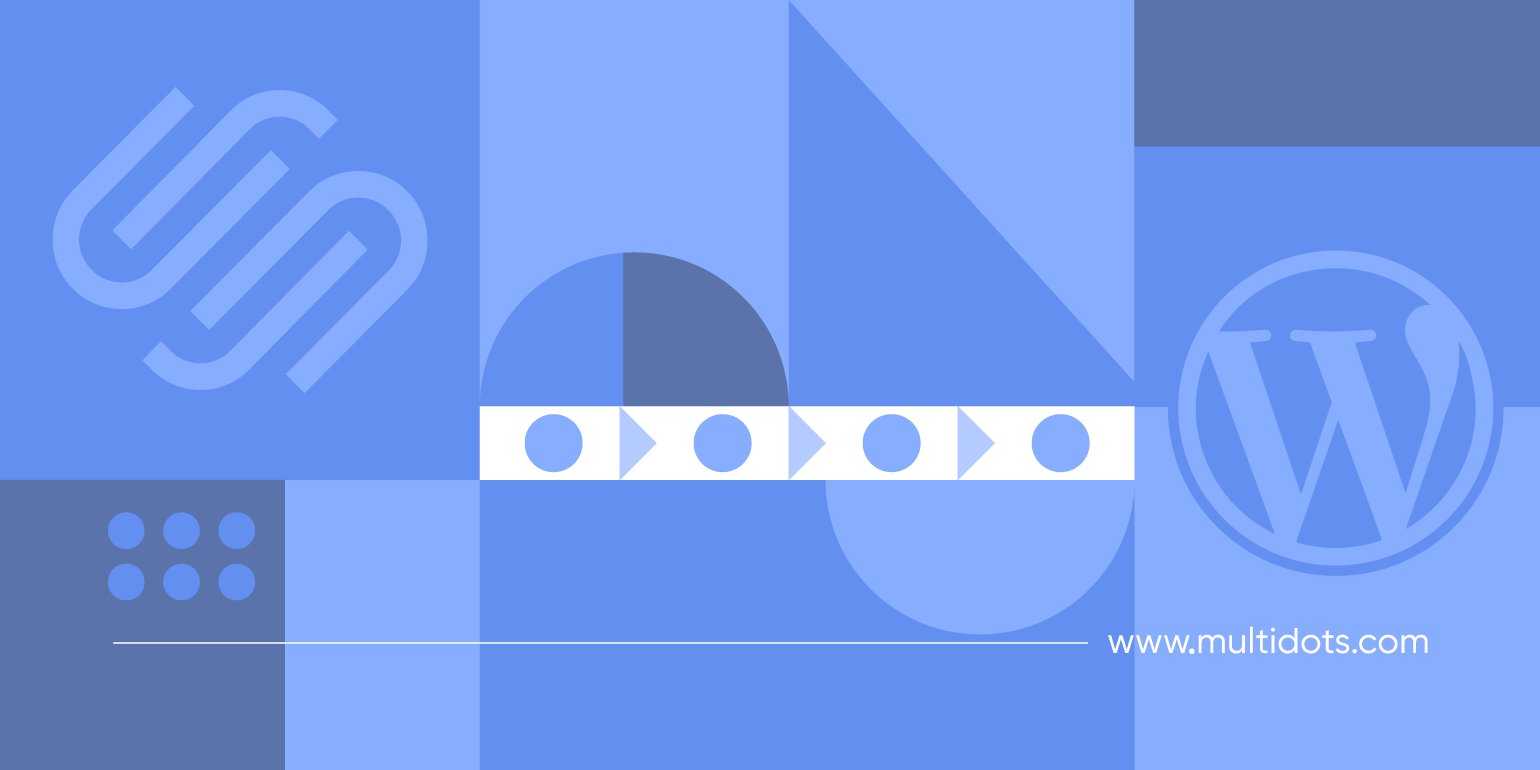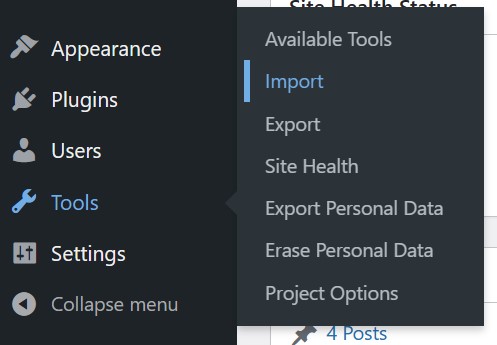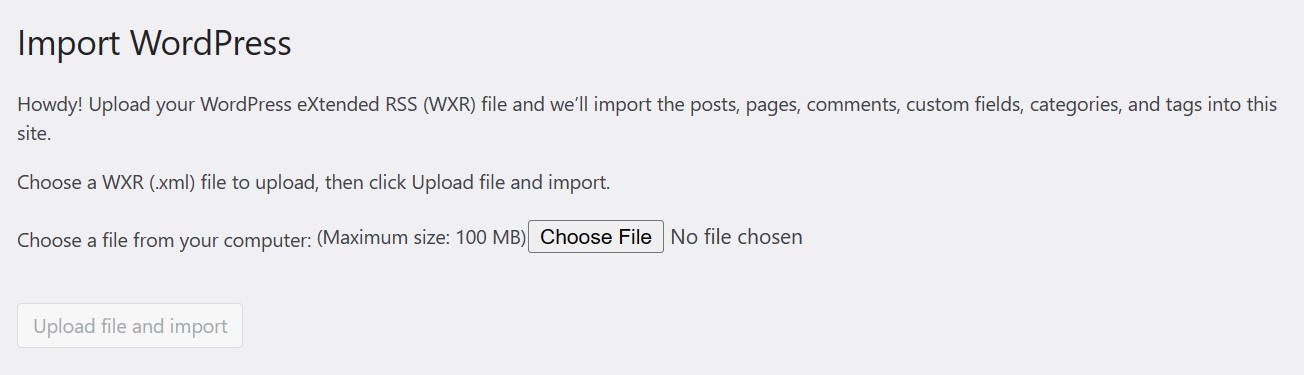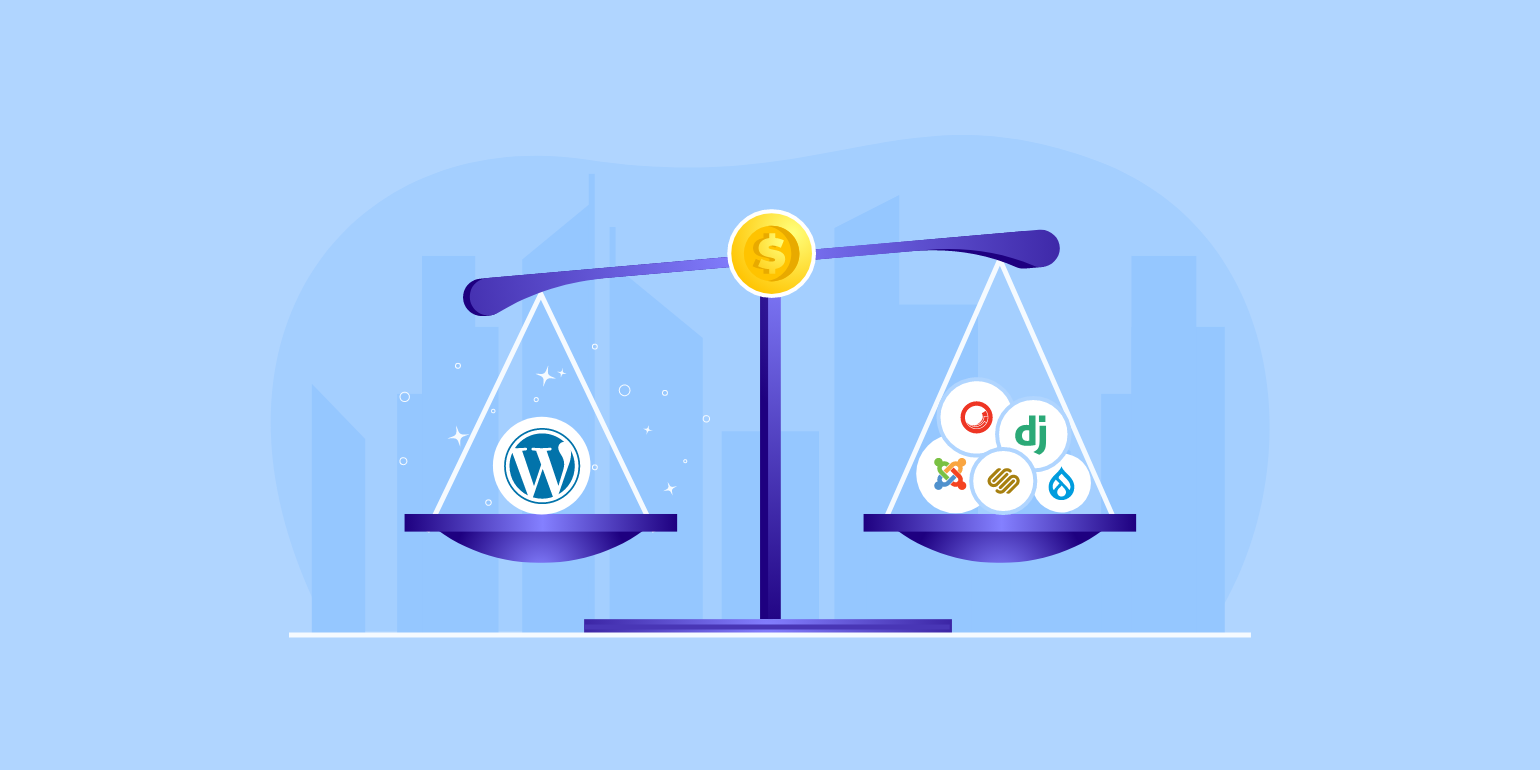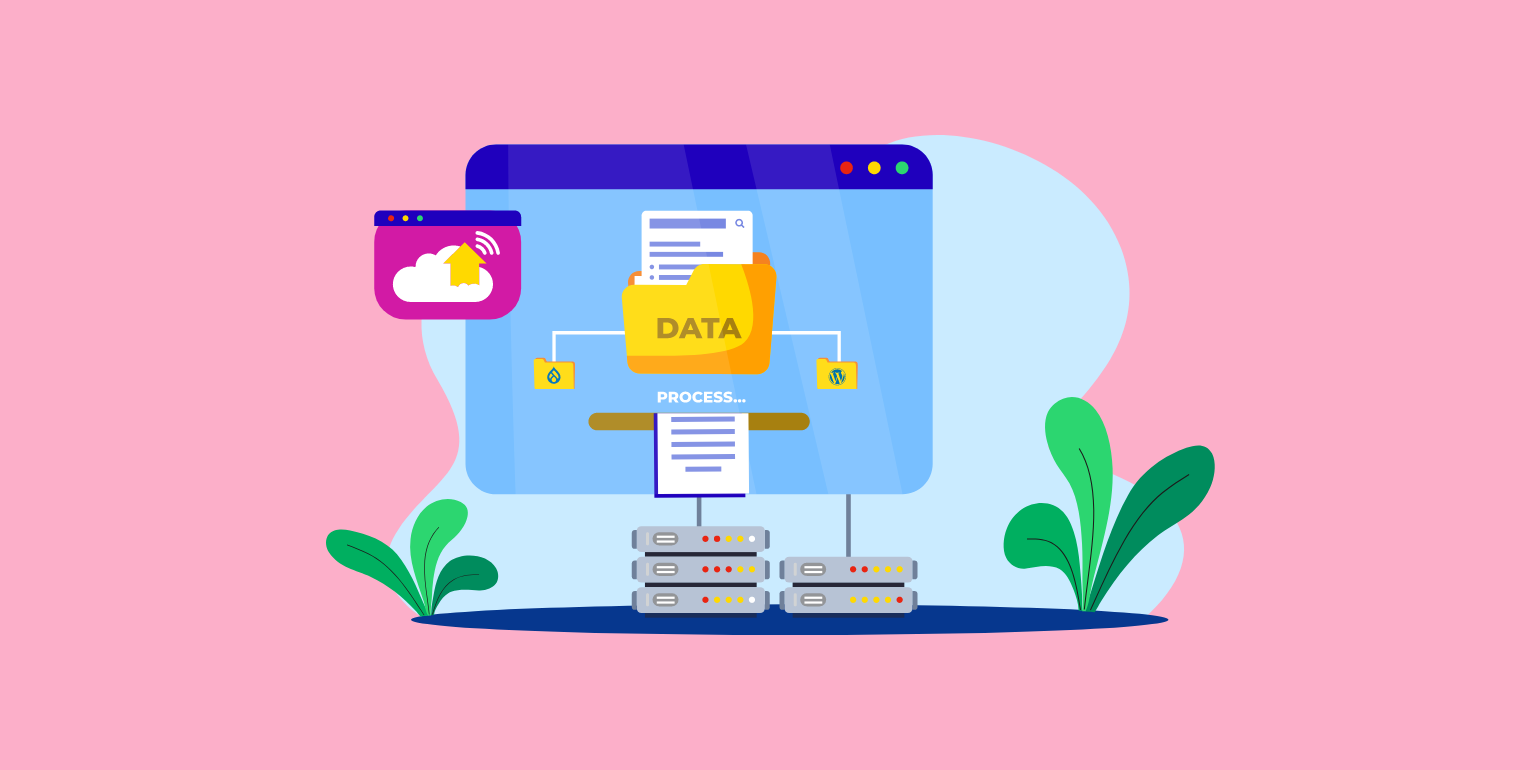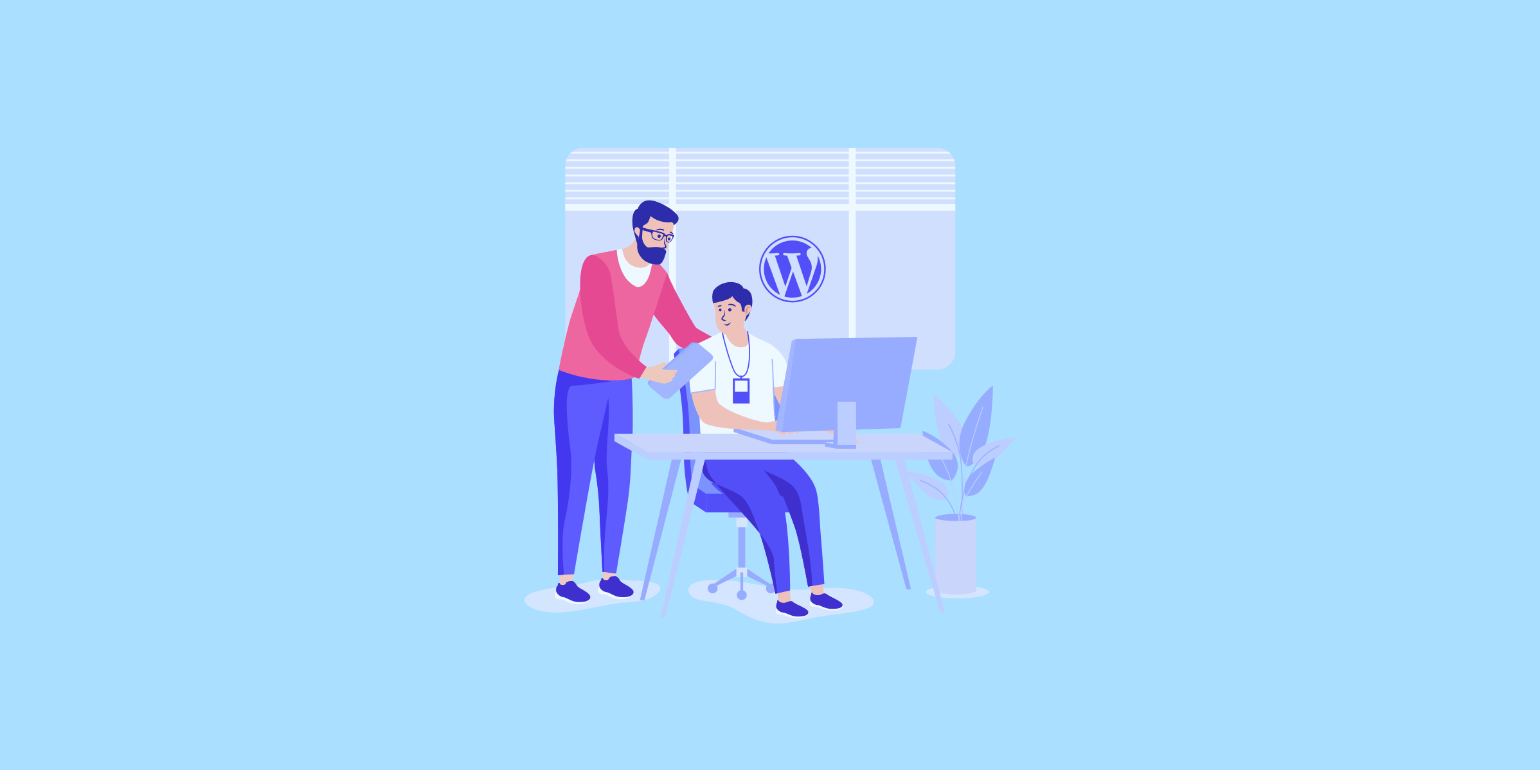Table of Contents
Many businesses consider switching their websites from Squarespace to WordPress because of numerous reasons, including WordPress’s customization options, scalability, and SEO benefits.
Transitioning to WordPress, which is used by 43.3% of all websites, offers huge benefits like improved customization, advanced SEO features, and access to numerous plugins for specific functions from eCommerce to event management. However, it’s important to be aware of the complexities of migration before making the transition. Enterprise-grade organizations will almost certainly want to consult with a WordPress agency, such as Multidots, to ensure migration is the best option for them, and to make it a smooth transition. A poorly executed migration can be extremely costly.
Differences Between Squarespace and WordPress
First of all, it’s important to look at the differences between Squarespace and WordPress:
| Feature | WordPress | Squarespace |
| Platform Structure | Open-source, providing extensive control and flexibility for modifications. | Closed-source, limiting control over certain website aspects. User-friendly for beginners. |
| Customizability | A vast repository of plugins and themes offering endless customization options. | Limited template range and customization capabilities. Ideal for basic websites. |
| Cost | Affordability is based on user requirements, hosting choices, and customization needs. | Fixed-cost plans with limited options. Entry-level plans may be budget-friendly but come with constraints. |
| eCommerce | WooCommerce plugin for flexible eCommerce solutions with multiple payment options. | Limited eCommerce options, suitable for basic online stores. May lack flexibility for growing businesses. |
Remember to always consult experts, like those at Multidots, when making big changes to your WordPress site.
For enterprise-level organizations, WordPress is always going to be the best choice, as it will give you all the scalability, functionality, and customization options needed. With the guidance of our experts, you can have a hassle-free migration.
Detailed Guide on How To Migrate From Squarespace to WordPress
Before starting the migration process, it’s important to strengthen your online assets. For added protection, back up your Squarespace content first. Also, confirm that your hosting is compatible with WordPress. If you’re unhappy with your current hosting, now might be the perfect time to switch.
If you’re looking for enterprise-grade hosting, Multidots – a WordPress VIP Gold Partner – recommends WPVIP for a reliable solution.
Exporting Content From Squarespace
Transferring content from Squarespace to WordPress requires generating an XML file to encapsulate specific content types.
Before Exporting
Ensure your Squarespace website remains active throughout the export process to facilitate content migration. After a successful import, you can terminate your old Squarespace account. If your Squarespace site expires before you’ve completed your migration, consider reactivating your subscription to retrieve and export your old content. However, you must act quickly — your content may be deleted eventually.
Content That Can Be Exported
- Layout pages.
- A single blog page inclusive of its posts and up to 1000 comments per post.
- Text and image blocks.
- The basic structure of text from other blocks like embed and Instagram blocks.
- Gallery pages.
Content That Cannot Be Exported
- Other page types (e.g., album pages, cover pages, index pages, info pages, events pages, portfolio pages, and store pages).
- Content confined within page-specific headers, footers, and sidebars.
- More than one blog page.
- Dropdowns, audio blocks, product blocks, and video blocks.
- Drafts.
- Style settings.
- Custom CSS.
Step 1: Export Your Content
- Go to Settings → Import & Export Content.
- Select Export.
- Click the WordPress option to optimize your content.
- Note: Even if you don’t intend to import the exported content into a WordPress site, you must select the WordPress option since the exported file will strictly be in WordPress format.
- If multiple blog pages exist, select a primary blog from the dropdown menu.
- Wait for the export process to finalize, which might vary in duration based on your site’s content volume.
Step 2: Download the Exported File
When you’ve done this, a Download option will appear. Click it to save the .xml file to your device. Alternatively, select Clear to discard the export.
Note: For those intending to import Squarespace content into a self-hosted WordPress site, remember that image migration may not occur automatically. Consider using the WordPress.com version for a smoother image migration process, or prepare to upload images manually to your WordPress site.
Importing Content Into WordPress
With your Squarespace content safely exported, it’s time to import it into WordPress:
- Go to WordPress Dashboard → Tools → Import.

Go to WordPress Dashboard to find Tools - Locate the WordPress option, click Install Now, then select Run Importer.

Install WordPress import
Run the importer once installed
- Select the downloaded XML file to start importing it.

Choose files to import
Importing Images From Squarespace to WordPress
Ensuring an efficient transition of images is an important element in the migration process from Squarespace to WordPress. Familiarize yourself with potential issues that may arise with image imports, such as broken or missing image links, and explore solutions like plugins, such as Import CDN-Remote Images, to automate the downloading and importing of images.
By optimizing images in WordPress, you can improve the overall performance of your website. After the migration, thoroughly check your media library to ensure all images have been transferred accurately. By incorporating these considerations into your migration strategy, you can confidently navigate the process, leading to a full transition and establishing a strong and customizable online presence.
Addressing Technical Considerations During Migration
Transferring Your Domain From Squarespace to WordPress
The process of transferring your domain name differs based on whether it is registered with Squarespace or another company. It is important to consider factors such as email accounts associated with the domain, be mindful of potential downtime, and take necessary measures to minimize it, especially for businesses that prioritize an uninterrupted online presence. Understanding domain transfer intricacies guarantees an efficient transition without disrupting your site.
Handling eCommerce Transfer From Squarespace to WordPress
Transferring an eCommerce website from Squarespace to WordPress requires special attention due to unique challenges. Most eCommerce content cannot be exported and must be manually moved, making it a very intricate process.
Owners may encounter difficulties during migration, such as the potential loss of product information, customer data, and order details. Transitioning to WooCommerce can also complicate payment gateway and shipping settings.
In addition, potential legal issues around data privacy and exposure must be considered. Ensuring compliance with data protection regulations is important when it comes to protecting customer information throughout the migration process.
To address these challenges, carefully review and reconfigure settings post-migration. Proactively addressing issues can minimize disruptions and streamline the migration process, leading to a successful transition to WordPress and WooCommerce.
Streamline Your Migration: Let Multidots Handle It
Migrating large organizations or eCommerce stores can be complex, raising concerns about data loss and downtime. Have you considered hiring an experienced agency to handle the migration process for a safer and more efficient transition? Multidots can help ensure a secure migration with benefits such as minimized downtime and meticulous data handling.
Post-Migration Steps: Optimizing Your New WordPress Site
After successfully migrating to WordPress, ensuring your site is optimized is important for an efficient user experience. Work through the following checklist to guarantee your site’s optimal performance:
Set Up Analytics
Understanding website traffic and user behavior is key. Configure Google Analytics on your WordPress site to gain valuable insights into your audience’s interactions.
Check Functionality
Verify that everything functions as expected post-migration. This includes checking all pages, posts, and images, testing forms, ensuring links and menus work correctly, and confirming eCommerce functionality (if applicable).
Fix Permalinks in WordPress After Migration
Maintaining a consistent URL structure is important for SEO and user experience post-migration. One common challenge is dealing with broken links after transitioning to WordPress. To address this, follow these steps:
- On the WordPress dashboard, go to Settings → Permalinks.
Adjust settings to match the URL structure of your old Squarespace site, being mindful of potential issues such as 404 errors due to permalink changes. Set up 301 redirects if needed to ensure a smooth transition for users and search engines.
Optimize Performance
Enhance your site’s performance with optimization plugins. These tools help improve loading times and overall user experience.
Security Best Practices
Safeguard your WordPress site by implementing robust security measures:
- Use secure passwords.
- Limit login attempts.
- Keep themes and plugins updated.
- Install a reputable security plugin, to fortify your site against potential threats.
Next Steps: Let Multidots Handle Your Squarespace to WordPress Migration
Now you know how to migrate from Squarespace to WordPress. While the decision to migrate is an effective one for your website, executing it independently may pose significant risks and challenges.
Multidots is a trusted WordPress VIP Gold Partner with a successful track record of migrating over 100 websites. Our expertise in migrations ensures an efficient transition, minimizing the risk of errors and potential disruptions.
Don’t let the complexities of migration overwhelm you. Contact Multidots today to explore how we can manage your Squarespace to WordPress migration. Your website’s future success begins with a trusted, experienced partner who can execute a flawless migration.
Contact Multidots today!